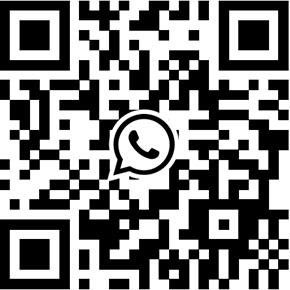How to set up AHD DVR to send push notification?
Thanks to the rapid development of cloud technology. Nowadays, most of digital video recorders can utilize cloud connection to send push notification to users. Some users maybe not familiar with this new feature. In this article, we are pleased to share a simple guide that teaching you how to setup DVR to send push notification. Foremost, ensuring that your DVR supports Push notification function.
1. Enable Push Notification in your DVR
Login your DVR, then enable "PMS" function in our DVR.
1.1 Go to [NetService] > [PMS], check [Enable] > [OK]
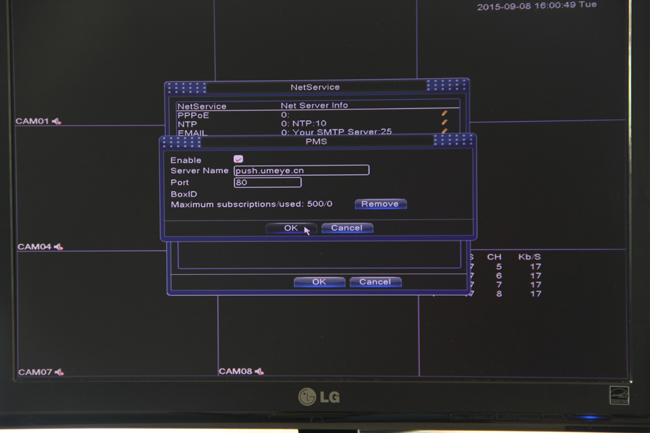
1.2 Go to [Alarm] > [Motion Detect], enable motion detection, then check [Mobile Reported] > [OK]
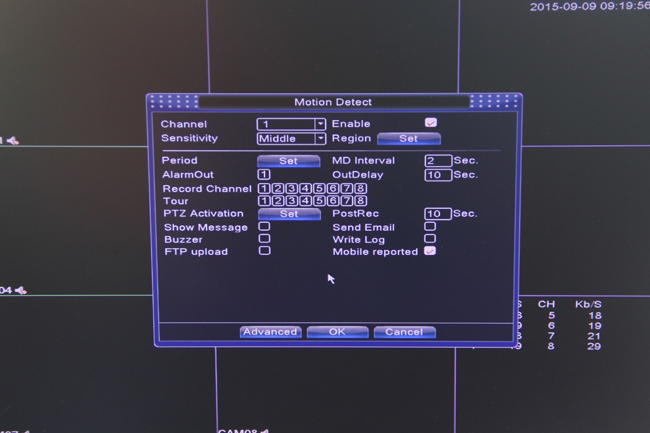
1.3 Go to [System Info] > [Version], then write down the Serial Number, for example: 20d719330399c562
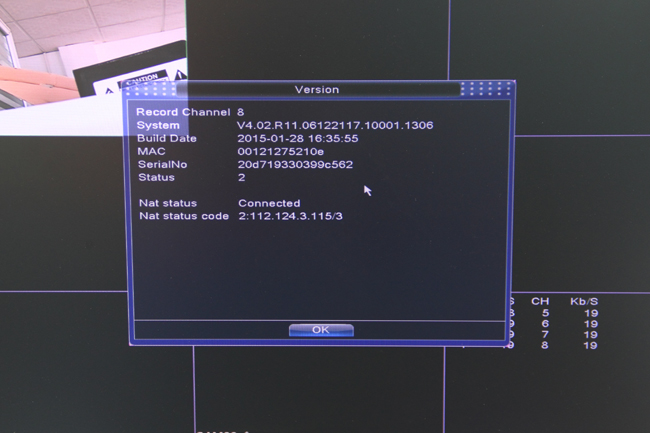
1.4 Download and install XMeye App, then run and login.
Click "+" icon to add new device. Device name: your customized name, Serial Number: your DVR's Serial Number (for example: 20d719330399c562), Port: Leave it blank.
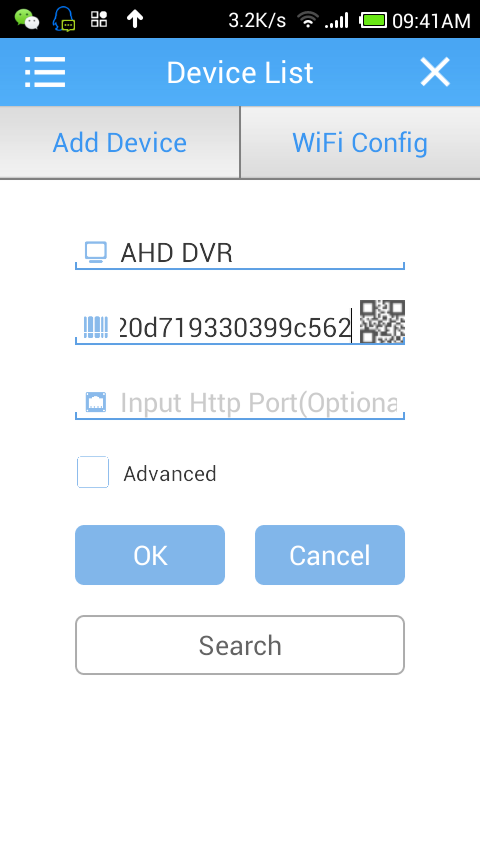
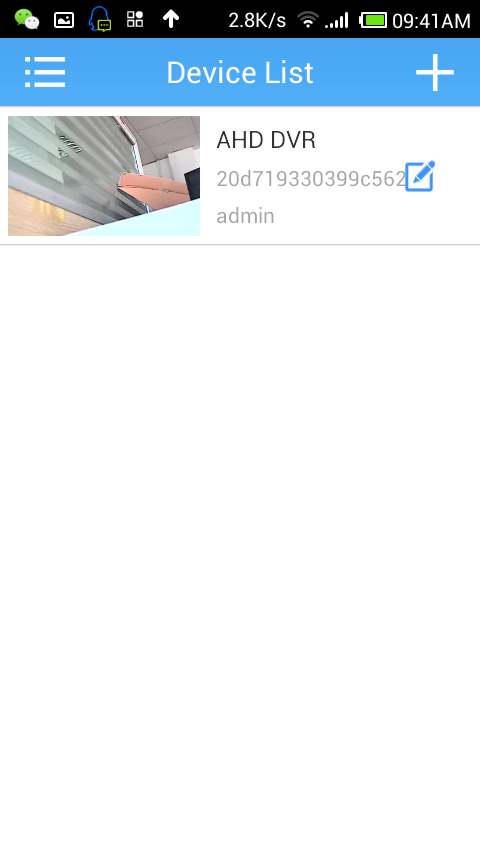
Click main menu, then choose [Alarm Push] to enable the push notification for DVR.
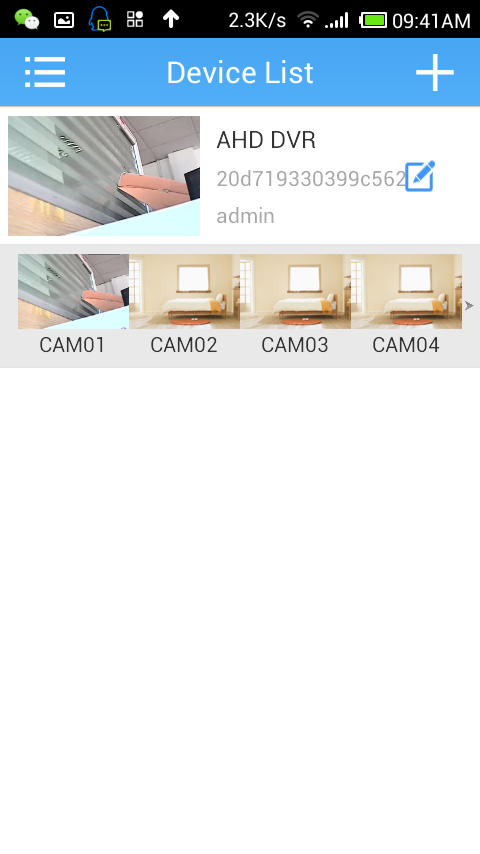
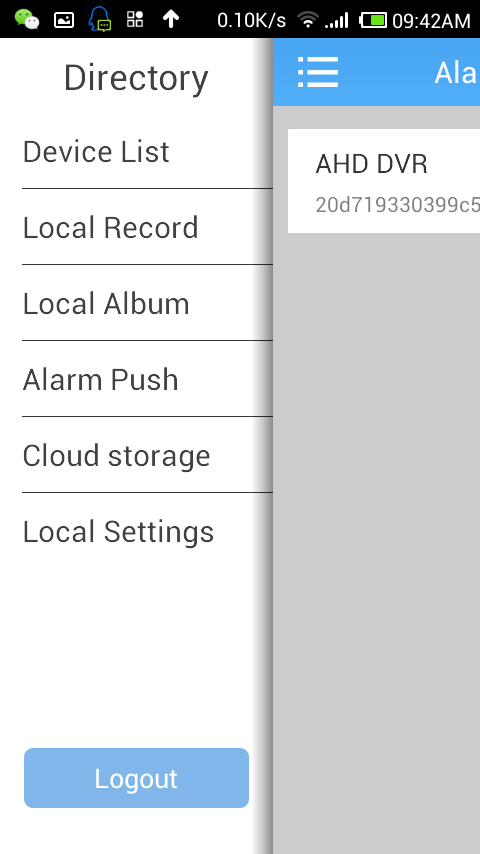
Congratulations! You have successfully setup DVR to send push notification. You may test this function by yourself. Unfortunately, when we tested this function, it didn't work. My smartphone didn't receive any Push notification from DVR. Although, my testing is a total failure, this may help some people who want to know the "PMS" function. This article is also suitable for some IP cameras that come with "PMS" function.
Get My Latest Posts
Subscribe to get the latest updates.
Your email address will never be shared with any 3rd party.
Scan me