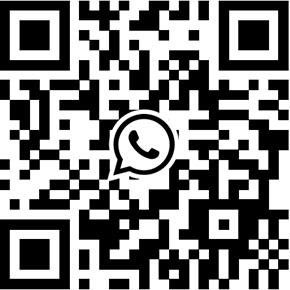Review Troubleshooting Tuya Solar Panel Powered WiFi PTZ Battery Camera
Tuya SQW-2/Q6 is a low power consumption PTZ dome camera for outdoor video surveillance application. The camera supports wireless Wi-Fi connection and solar panel for completely wire-free installation. The product employs 3-megapixel image sensor and high performance processor to deliver 2K resolution video. In order to operate in harsh weather conditions, it adopts fully-sealed design that meeting IP66 ingress protection standard.
This article we show you how to use this camera. The camera has large rechargeable battery built-in, it’s mandatory to charge the camera for at least 11 hours before the installation. Using the included Type-C cable to connect the camera with your smartphone charger.

Then, you can find the power on/off button on the camera’s bottom, and switch it on. Downloading and running the “Tuya Smart” or “Smart Life” app on your smartphone and logon.

Adding the camera, selecting “Smart Camera (Wi-Fi)” from Camera & Lock category. Following the wizard and selecting the Wi-Fi name and fill the Wi-Fi password to continue. Please note the camera doesn’t support 5GHz band, hence selecting 2.4GHz Wi-Fi name when trying to setup the camera.
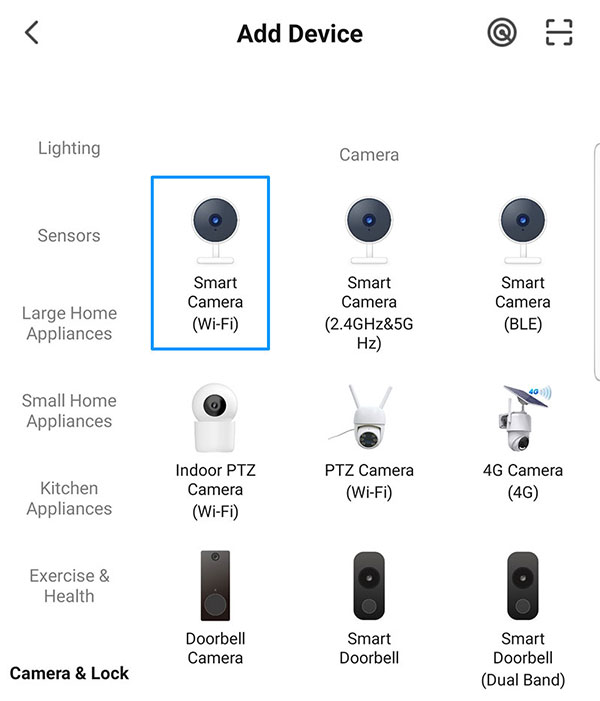
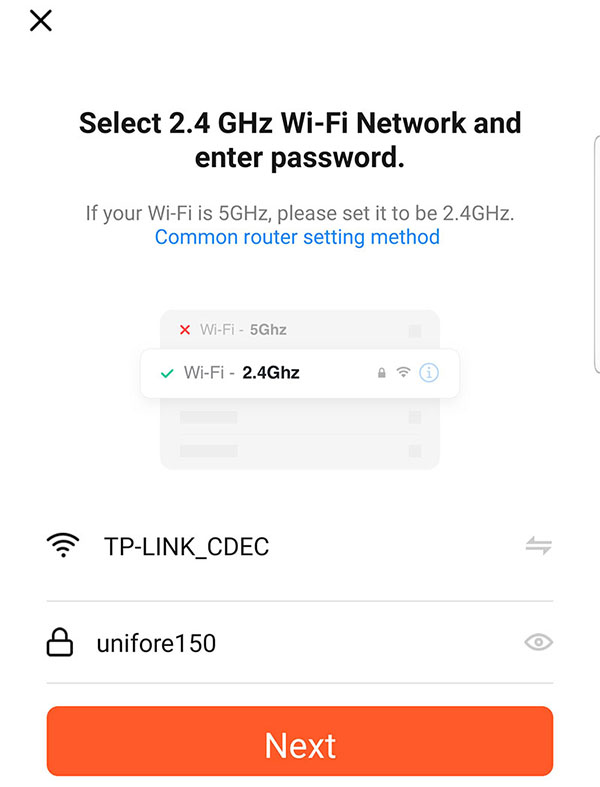
Showing the QR code in front of the camera, the camera will read it and try to establish the Wi-Fi connection. Finally, renaming the camera and assigning it to the room/location to complete.
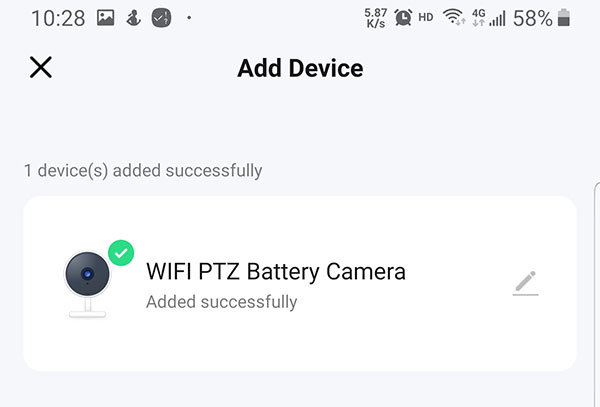
Once it has been added to your Tuya Smart app, you can use it. Tapping to [Settings], we can tweak camera’s settings. It offers various parameters for configuration show as below:
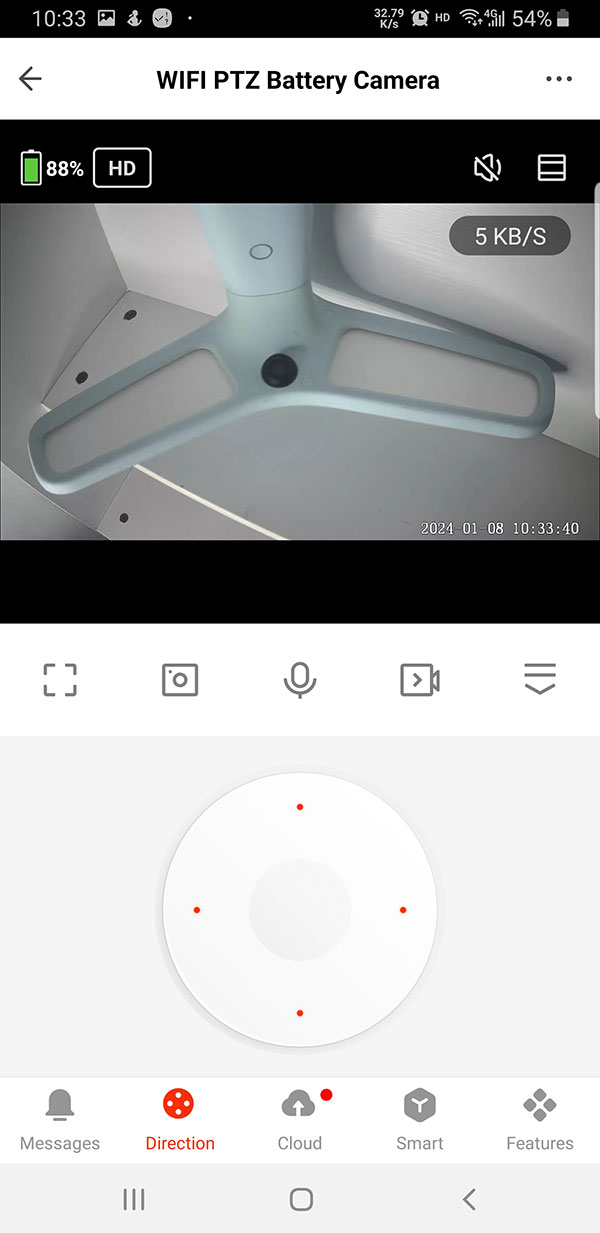
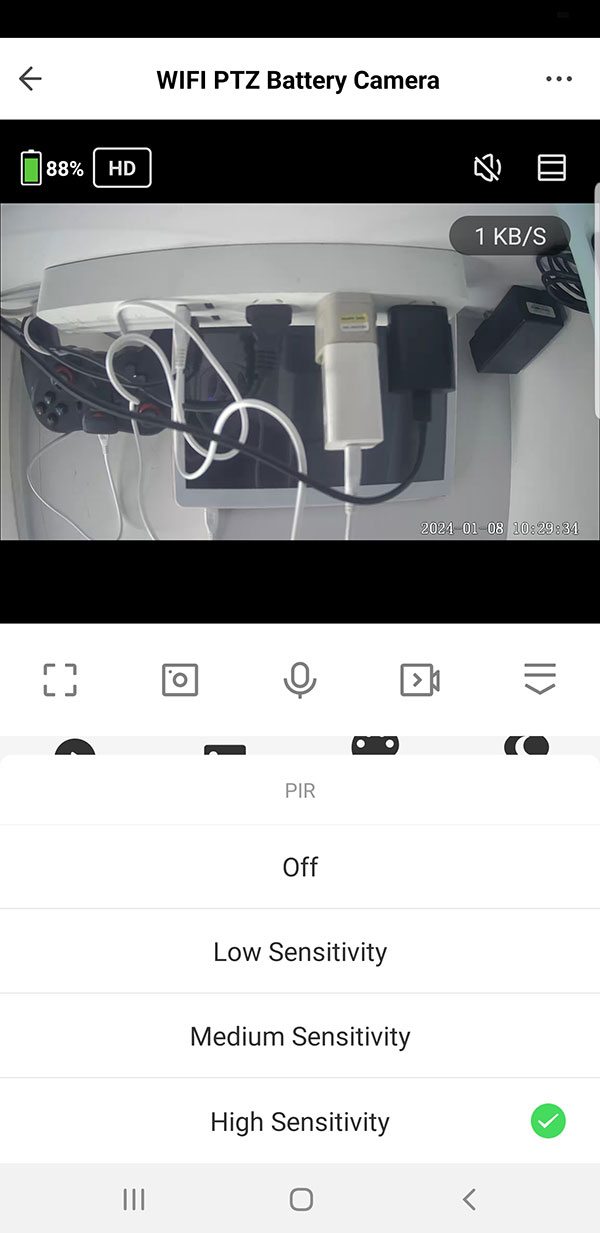
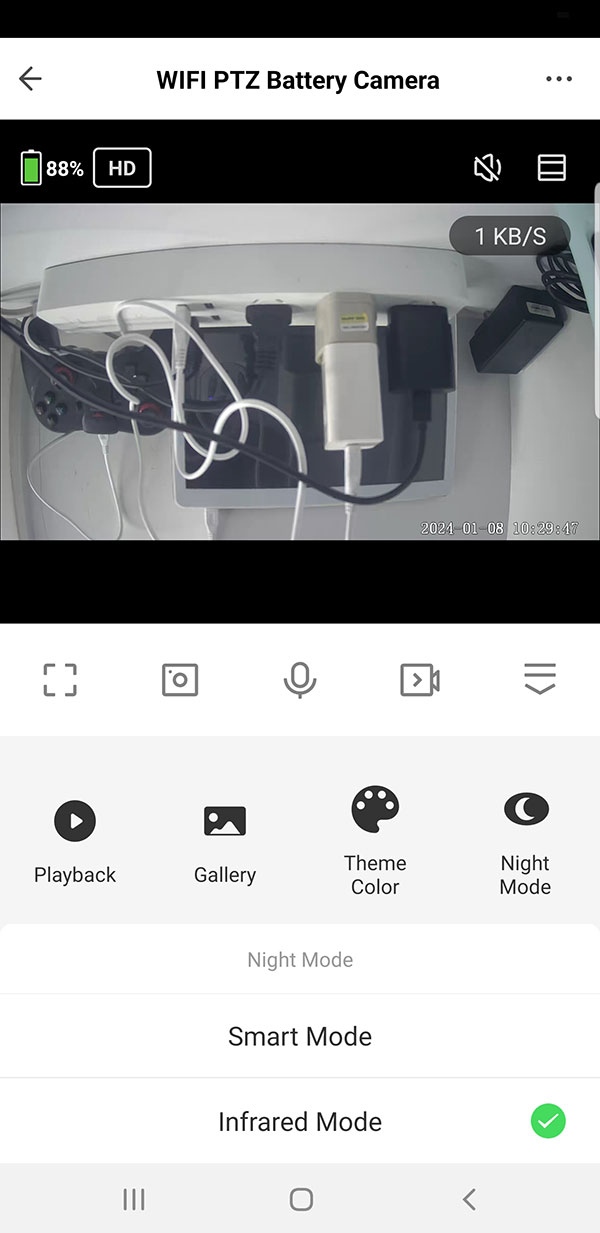
The camera supports Amazon echo and Google Home third-party integration. You can use your smart speakers/screens to access the camera or watch the video stream.
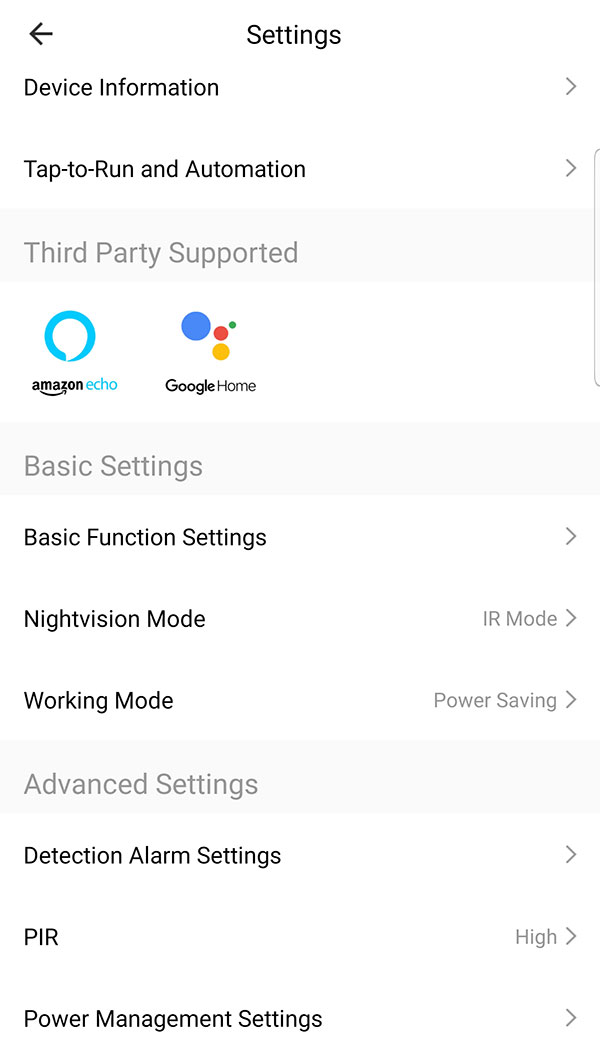
Once it has been added to your Tuya Smart app, you can use it. Tapping to [Settings], we can tweak camera’s settings. It offers various parameters for configuration show as below:
- Basic Settings
- Flip screen: rotating the image
- Time watermark: time text overlay on image/video
- Talk mode: one-way audio intercom or two-way
- Anti-flicker: 50Hz/60Hz, overcoming image rolling problem when camera operates under other lighting condition.
- Camera calibration: PTZ position calibration
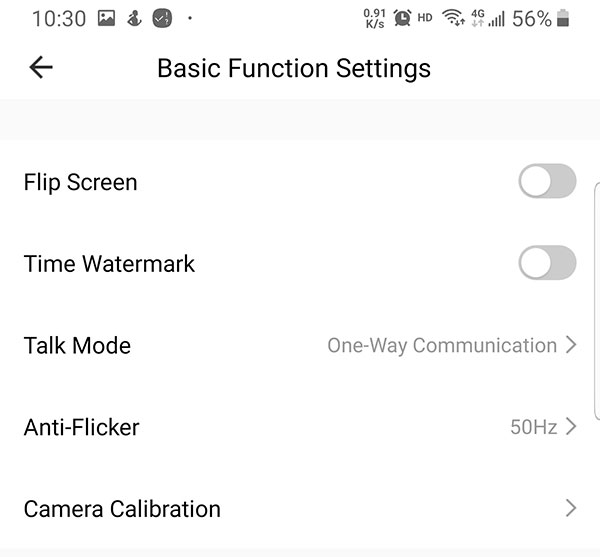
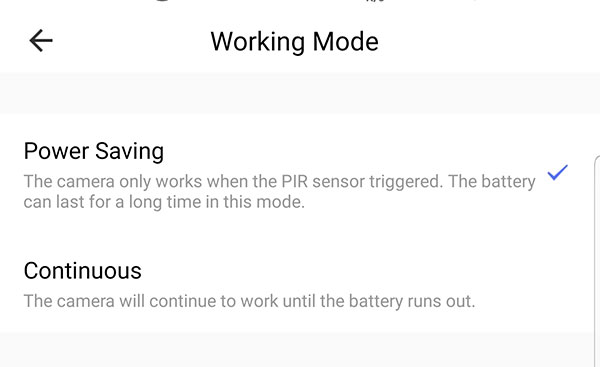
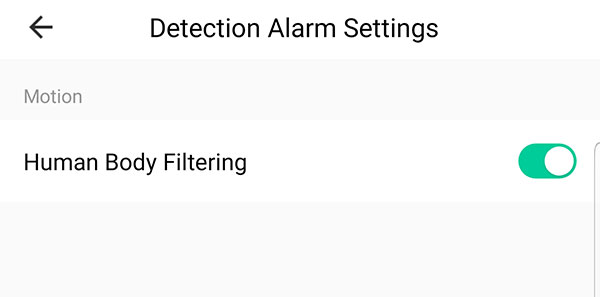
- Advanced Settings:
- Detection Alarm Settings: enable or disable humanoid detection
- PIR: adjusting sensitivity for human movement detection
- Power management settings: you can set the low battery alarm threshold
Review
This is a 3-megapixel camera hence the image is superior than most 1080p cameras. There is one thing particular for this camera, the voice monitoring and 2-way intercom function works properly, the noise reduction is good, hence the audio function is perfect, no noise and echo problems.
Troubleshooting
When testing the camera, we used the Type-C to Type-C and Samsung Charger (Super Fast Charging”, it did not work. We solved this by using the Type-C to USB cable and Huawei Charger. Hence, if you encounter the same problem, you may try to use a different charger.
Scan me