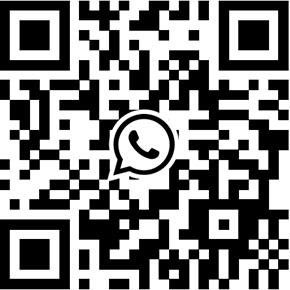720p WiFi security camera - best for home security
What's the best HD security camera for home and business? HD video surveillance market becomes very hot since the rapid popularize of smart phone. In the past, I wrote some articles to introduce you a lot of megapixel high definition cameras from big brands such as Hikvision, Dahua, Panasonic, Vivotek. In this article, we intent to recommend you our product. The product D1201-B is the top selling HD camera in our Erobot product portfolio. It's not only a HD security camera delivers 720p HD video and 2-way audio to any smartphone, tablet and computers, but also a smart camera works with wireless security sensors and wireless alarm panels to provide HD video + alarm monitoring integrated solution. you might never hear about such powerful security camera, this sounds incredible, so let me show you how it works.
Unifore offers three different packages for D1201-B, the STD 1201-B includes one HD pan&tilt camera, one wireless magnetic contact and one remote control. Certainly, it includes ceiling mount bracket and USB AC/DC adapter, as well as a bag of screws, as well as a quick guide.

This is the standard package, you can extend the system to work with up to 64 wireless security detectors. Unifore offers you many kinds of optional security sensors including wireless PIR motion sensor, wireless smoke sensor, wireless gas leak sensor, as well as wireless flood sensor.
D1201-B is a white color pan & tilt camera. The camera is equipped with a 3.6 millimeter fixed lens to provide wide viewing angle. Surround the lens, there are two high-power infra-red illuminators that provide night vision. This camera has built-in IR-CUT filter to provide true day & night video surveillance. When it works in low illumination or dark environments, the camera will switch to monochrome image mode (you will hear a switch sound from camera).

On camera housing, you can find camera's ID and password. This allows users to manually add camera into smartphone application and client software. Lately, you can change the default password to secure your camera and video streaming. Additionally, there are [Alarm] and [P2P] stickers show the most important features this camera provided. P2P is the abbreviation of Peer to Peer, this technology can enable camera to broadcast video streaming or be accessed from Internet without using DDNS, port forwarding.

On the rear panel, it has some basic interface design, including RJ45 Ethernet port, micro SD/TF card slot for on-board video storage, Reset button, DC 5V jack. Additionally, it includes built-in microphone and speaker, a WiFi antenna.

The included wireless magnetic contact is suitable for doors and windows, safe box, wardrobe etc. The detector consists of wireless transmitter and magnetic strip two parts. It's widely used in perimeter protection. Perimeter protection can deter intruders before they enter into interior rooms.

Unlike those cheap and low quality wireless door/window detectors. This detector is a high quality product has some special designs. It has removable mounting bracket, works with one 1.5V AA size battery. The included 1.5V AA battery has 10 times larger power capacity than 12V 3A type battery, result in longer working time, replacing the battery less frequently. Lastly, you can either use screws or double-side adhesive tape to install it.

You can find a 4-buttons remote control inside the package. Although you can arm/disarm the system through smartphones, using this remote control can let you arm/disarm the system conveniently. It has four buttons including Arm, Disarm, SOS, Mute (stop video & audio Internet streaming to protect privacy).

Install camera and detectors
After we know all these stuffs, let's begin to install the camera. Ceiling mount installation requires drilling hole construction works, so we just put the camera on our desk, while installing the wireless magnetic contact is pretty easy. Using the included double-side adhesive tape to install on front door frame. Making sure the sensor can't be reached by people. You can watch the following video:
For the software operation, you may read the product instructions carefully. I know you are DIY enthusiast. However, reading instruction or guide can save you time and energy. The latest Erobot cameras come with COT Pro App. You can go to this website: http://www.cotapp.net to download the latest version.
Furthermore, we offer an instruction manual for this App, you can download from here: http://support.hkvstar.com/file/CoT_Pro_Instruction_Manual.pdf
Although this camera still works with 2CU App, we highly recommend you to use CoT Pro. Compared with 2CU, CoT Pro supports some unique functions including digital zoom, editable defense area, temperature + humidity monitoring, PTZ preset setting etc.
Connect camera to network
Setup this camera is also straightforward, just plug the AC/DC adapter to electricity socket, then connect camera to your home router with an Ethernet cable. Certainly, you can use WiFi connection directly; reset the camera, running App on smartphone, letting camera to scan WiFi QR code. Once camera start booting, the camera will automatically rotate horizontally and vertically to initialize. This is pretty cool.
Please note if the camera can't connect to network, it will make "Di" sound. Additionally, the DHCP function must be enabled in your router, therefore camera can obtain an IP address.
Foremost, checking if your camera has the latest firmware. Running CoT Pro in your smartphone, using your working email to register an account, then login. Please note that the remote server only store your ID and password, it doesn't store any video clips. It only conveys IP address and port information between camera and clients. Once log into your account, the App will automatically discover new device, just click "+" to add. Alternatively, you can type camera ID and password to manually add camera, or scan QR code. All these options ensure you will not fail to add new devices as long as they are online.
Click the thumbnail in device list, you can start watching live HD video. Swiping on video, you can rotate the camera horizontally and vertically. This feature offers you a 355 degree wide video monitoring. On App interface, you can enable/disable voice, remotely talk back, or capturing snapshots.
Works with security sensors + alarm panels
Alarm function is its highlight. Up to 64 wireless security sensors, easy wireless alarm integration. It's amazing. Let me have a try! One more thing, similar to competitors'products, it also supports video motion detection. When it works with security sensors, once an alarm occurs, the camera will start to make warning sound, in the mean time, it will send push notification and email attached with pictures up to 5 users. When it works with our wireless alarm panels, users can receive phone call, SMS, push notification, email attached with pictures.
Free CMS software for computers
If you want to watch live video on computer. There are three different methods:
- Using CMS Client software to manage multiple cameras (max.64)
- Using Cloudlinks.cn Cloud connection platform (only for IE)
- Using any ONVIF compliant NVRs, Software
Get My Latest Posts
Subscribe to get the latest updates.
Your email address will never be shared with any 3rd party.
Scan me