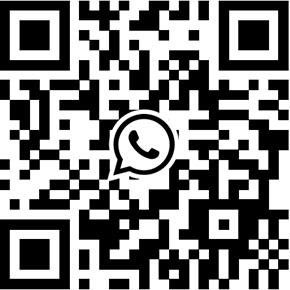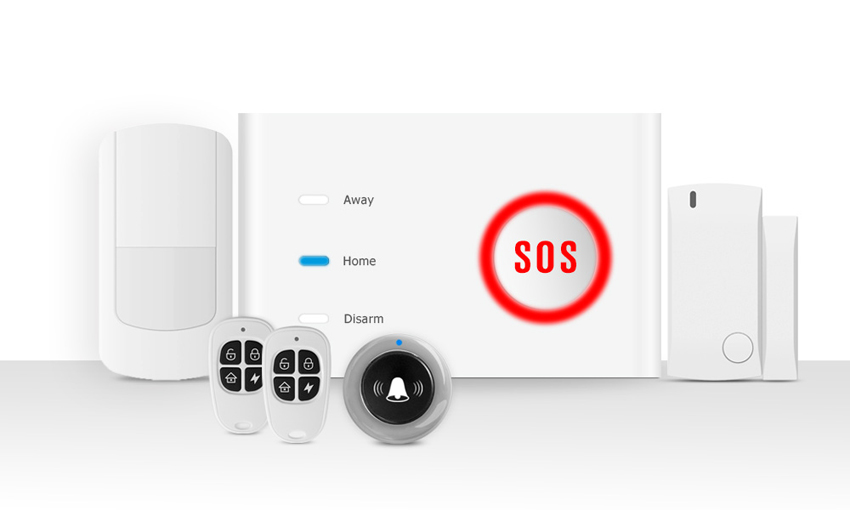
Wisen WiFi wireless alarm system FAQ
Thank you so much for choosing our Wisen (X10) WiFI alarm system. Wisen is our first wireless alarm system which combines WiFi and GSM together to offer high stable and reliable alarm communication. It’s a system just a little complex to setup due to it utilizes WiFi connection and each user’s WIFi environment is different. Herein we present you this article with purpose to assist you to setup and use the system better.
If you are new users, don’t know Wisen. We are pleased to give you a gist introduction to the system. Wisen (Model X10) is a WiFi + GSM alarm system, it has a WiFi module built-in to support WiFi connection. Once your system connects to the Internet, the alarm can send you push notifications upon an alarm occurs. It also has a Quad-band GSM frequency cellular communicator built-in to allow the system to send text message alerts, or make phone call through mobile cellular service. Please note if you want to use this function, the system should be inserted an valid nano SIM card.
By combining WiFi+GSM, Wisen can provide you reliable alarm connection. No matter where you are, you are able to get notified with any suspicious activity which is happening in protected premises. WiFi connection is the primary pathway, while the GSM performs as the backup, you can run the system at nearly zero fee. No monthly contract, no recurring fee, it’s the ideal wireless alarm system for DIY users.
Except the GSM+PSTN hardware design, the system offers additional features are as below:
- Built-in rechargeable backup battery
- Big, and false-alarm prevention SoS button design
- Control home appliances remotely by using smart remote plugs.
- Included a wireless doorbell to provide you simple doorbell function
- The communication between wireless sensors and alarm panel is supervised
- Get notified when batteries run out, electricity outage & restore
- Compliant with Contact ID protocol, can be integrated with third-party CMS
If you want to know more detailed info about Wisen, you can download the Wisen brochure.
1#. How to add other users to use the Wisen?
The alarm system only supports one administrator account. However, the App can support up to 5 sets of smartphone to control/setup the system simultaneously by using this account.
The system also can support 5 user accounts. These five user accounts have the permission to arm/disarm the system. User accounts will not be able to config the system, also will not receive push notification.
Login the App, Click “+” will pop-up [Add Device] window, click “Scan and Authorize”, then scan the QR code (which has been shared by Admin account) to add the Wisen alarm system.
2#. Can I use my Wisen without the SIM card?
Yes, you can use Wisen without the SIM card. The Wisen alarm system can be used either with a SIM card (GSM mode), connected to your WiFi router, or, for optimum security, both (connected to your WiFi router and with a SIM card).
3#. What kind of SIM card the system can accept?
The Wisen alarm panel has a Quadband GSM communicator built-in, a nano SIM card should be inserted into the panel. We recommend you to use a pay-as-you-go SIM card can offer unlimited text and voice plan.
The SIM card must work on the GSM network. It also can accept 3G/4G SIM card as long as it back-compatible with GSM. To purchase a SIM card, you don’t need to purchase a new phone, many mobile carriers offer “Bring Your Own Device” programs, which enable users to purcahse only the SIM card with the plan you need. For further information, please consult with your carrier. In USA, you can use the SIM card from AT&T and T-Mobile.
4#. What if using the alarm panel with WiFi only?
If your Wisen is only connected to the WiFi, you will be informed by push notification, and you also can remote control the home appliances. You can also interact with your control panel by App as long as your smartphone has Internet connection (3G/4G/WiFi). Currently, we only have the App for Android and iOS. We have no App for Windows.
5#. What if using the Wisen with GSM only?
If your Wisen alarm panel has inserted an valid SIM card (with credit to use the mobile cellular service), you will be notified by text message or voice phone call. However, without WiFi connection, users can’t receive the push notification, or remotely control the home appliance, as well as config the system via App.
6#. What is the benefit of using the Wisen with a SIM card and WiFi simultaneously?
WiFi+GSM can provide you the maximum level of security. The WiFi connection enables the system to send you push notification for any abnormal events. Using the SIM card, your system can send you text message even when Internet service is down (including router failure) or electricity power outage. Alternatively, if for any reason your cellular network fails the day something happens in your home, you can still be informed by push notification thanks to the WiFi connection. So you are covered in one way or another.
7#. How to use the remote socket/plug?
Using the remote sockets, you can remotely switch on/off home appliances. The Wisen alarm system can accept totally 20 sets of wireless remote sockets. To enroll the remote socket to the Wisen panel is straightforward, merely takes 2 steps.
- Plug the socket to electricity outlet, then press the manual ON/OFF button for more than 5 seconds, when Status LED starts blinking, release the button. The system enters into enrolling/pairing status.
- Go to App’s “Switch” tab, choose the smart plug name, then switch on/off the plug. Now the panel will emit wireless signal.
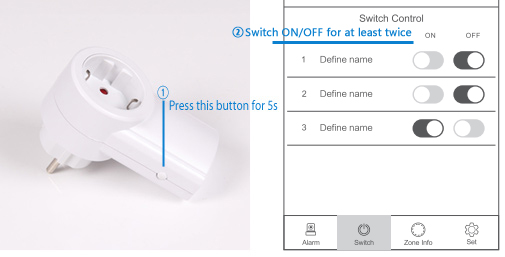
8#. How to add an indoor wireless strobe siren to Wisen?
The Wisen has a sounder built-in, it also can work with several wireless indoor/outdoor strobe sirens. Let the siren work with Wisen alarm panel is quite easy. Firstly, turn on the siren (or plug it to electricity outlet), then press “Enroll/Study” button on siren for one time. The siren’s LED will turn on, it means the siren enters into pairing mode. At the same time, you need to trigger the alarm panel by pressing the “SoS” button on Wisen alarm panel for more than 10 seconds. Once the siren receives the alarm signal from Wisen, the siren’s LED will flick, which means pairing is successful.
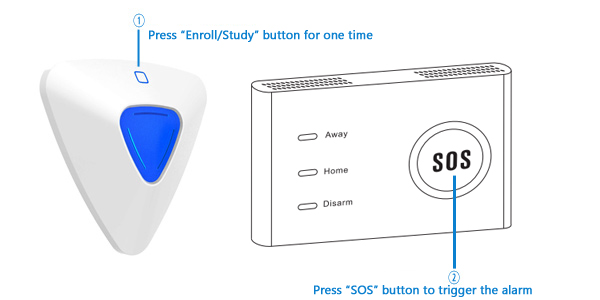
Get My Latest Posts
Subscribe to get the latest updates.
Your email address will never be shared with any 3rd parties.
Scan me