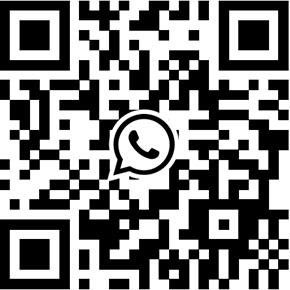CamHipro App Tutorial Troubleshooting of Battery WiFi Camera
Recently I got a battery Wi-Fi camera, the camera uses CamHipro app. The hardware design of camera is mediocre, and the app/software (CamHipro) is not good. It seems the company doesn’t spend time on the user interface of the app. The software menu and function can’t be easily understood, there are many typos. It’s inevitable that many users will encounter problems when firstly use these cameras.
When firstly setup the camera, it’s mandatory to reset the camera. By performing hardware reset, existing Wi-Fi connection info will be erased and device password will be default value (admin). After the camera is reset, the camera will keep making sounds, this indicates it’s in setup status.
Running the app and register an account then login. Tapping “+” or “Adding device” then selecting “Battery WiFi Camera” from the menu to continue.
You can add the camera to CamHipro through different methods show as below:
- AP: connecting to camera’s hotspot then transmit the Wi-Fi info to the camera.
- Sonic: smartphone makes special sound which contains the Wi-Fi info, camera receives the Wi-Fi info then establish the connection.
- QR code: scanning the QR code to add the camera.
- Manually add: only can be used when you delete the camera and the camera is online (connected to the Wi-Fi network).
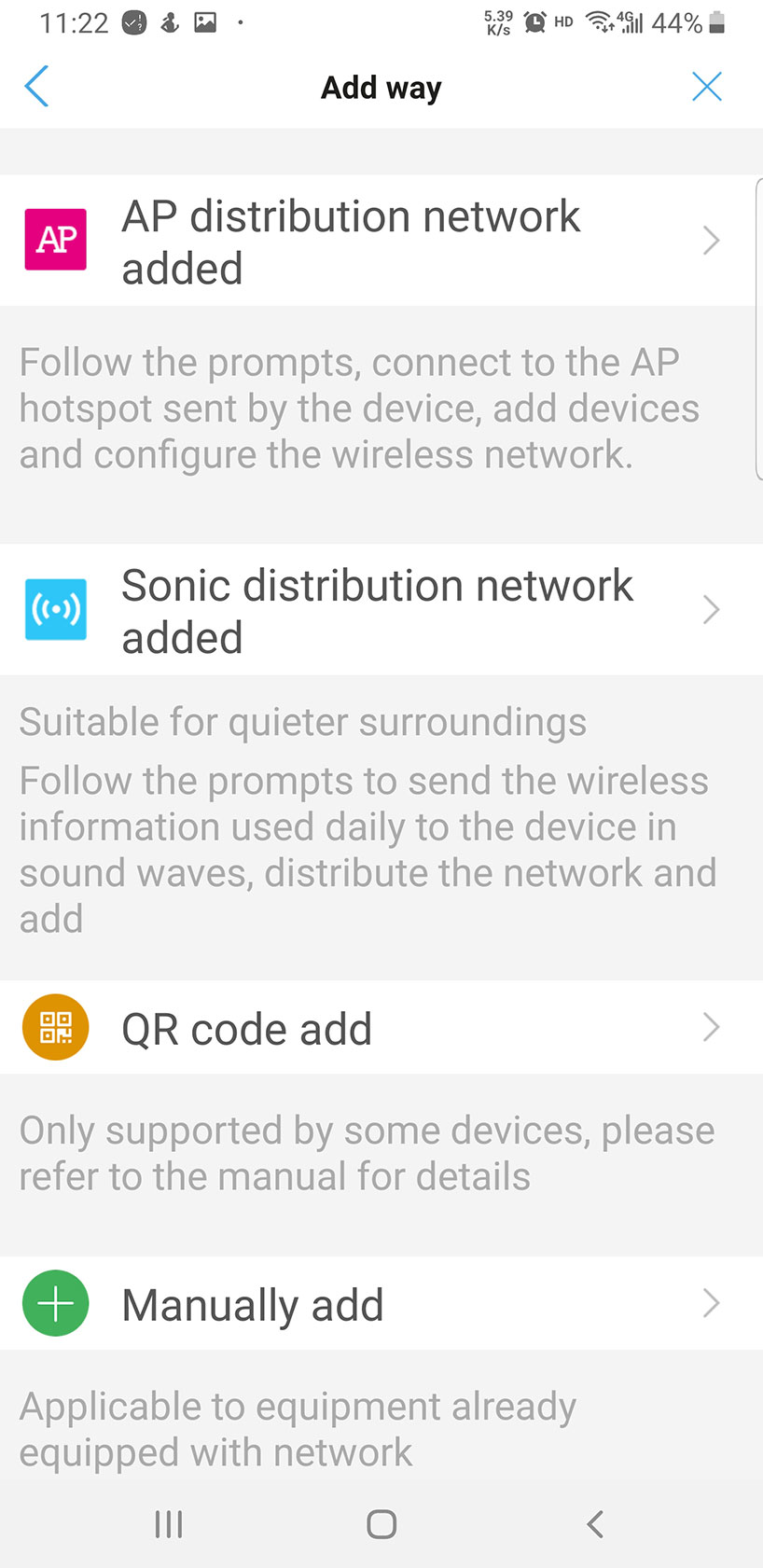
I successfully added the camera through the AP method. However, after I wanted to do this again, I failed. Fortunately, I added the camera again through the Sonic method. If you encounter the same issue, you may change different methods
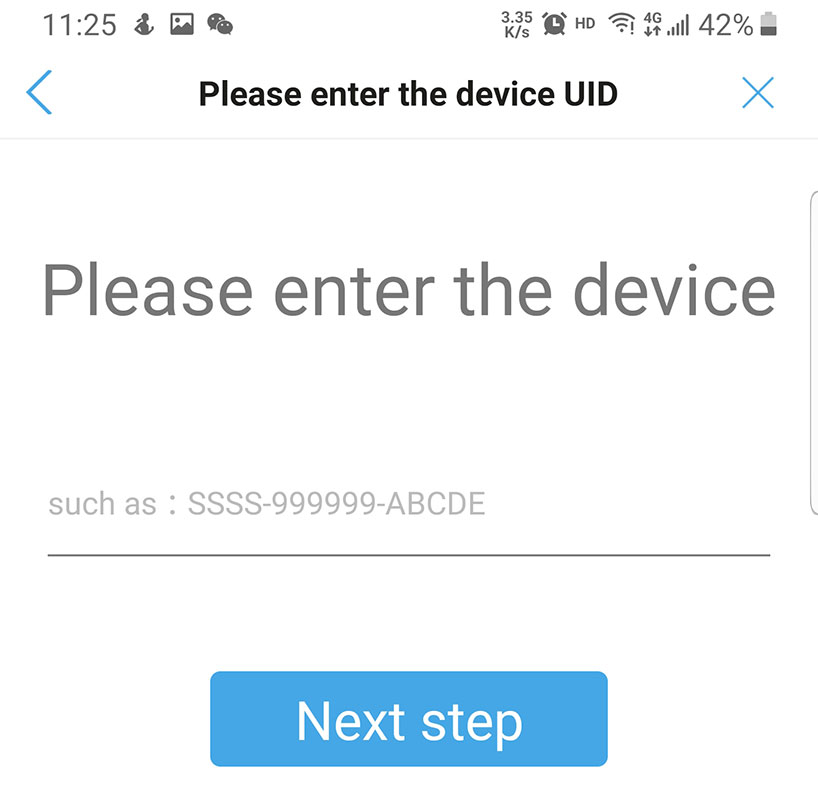
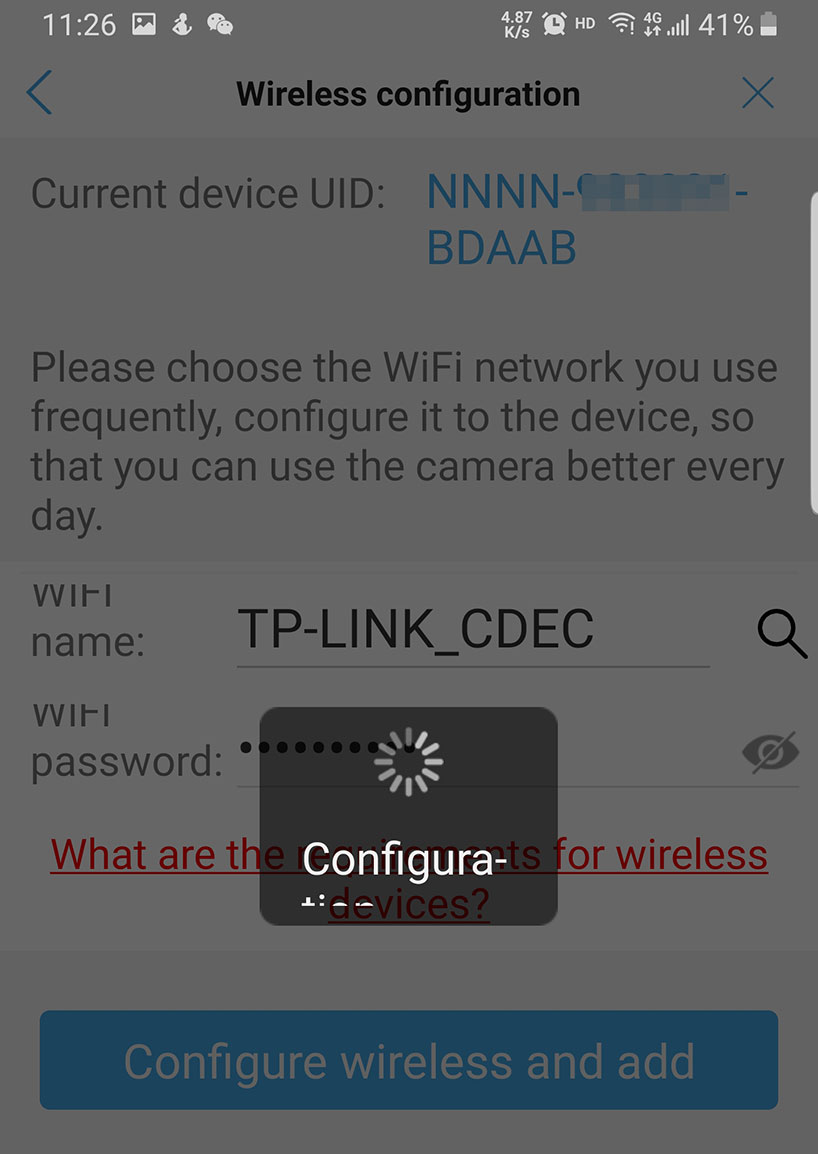
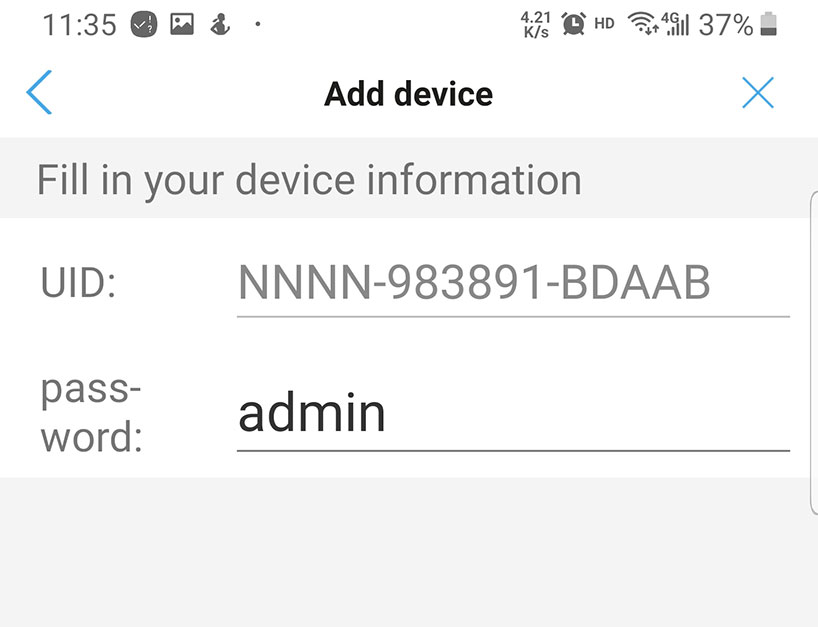
When I firstly watched the video, I was surprised by its image quality. The image quality is high; it seems the image sensor and DSP have a really good performance. The overall image is clean and no over-exposure in areas with strong light, and no under-exposure problems even in some dark areas of the room.

The camera can operate on two different modes, the difference and explanation shows as below:
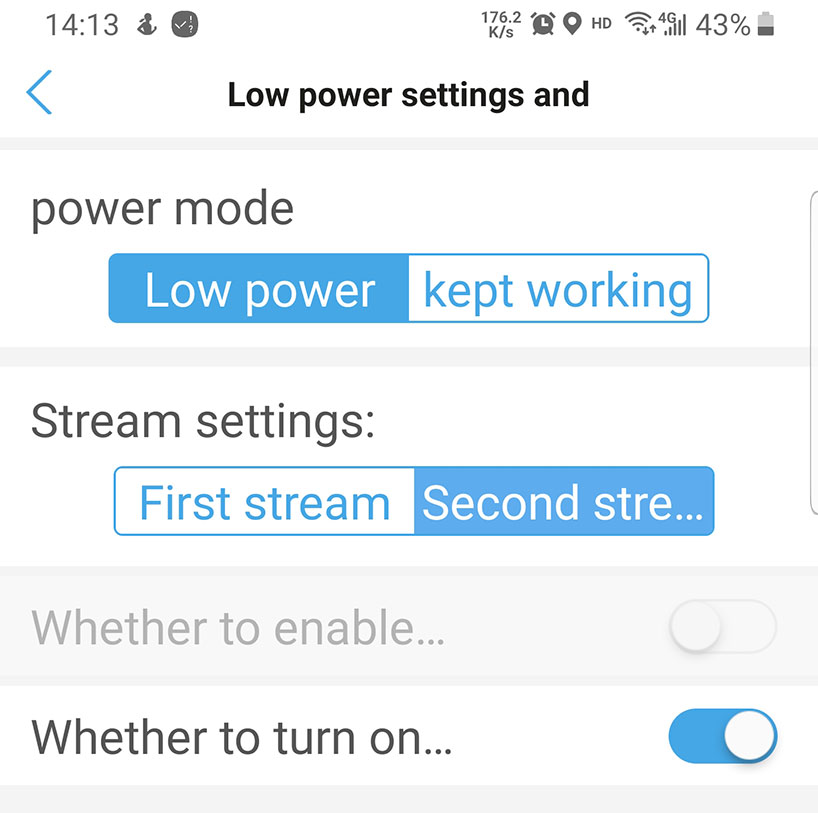
Low Power: saving power mode, normally the camera is in hibernate status. It wakes up when the built-in PIR sensor detects movement or users access the video stream on CamHipro app. Under this operating mode, the battery can last several months.
Kept working: 24 hours operating mode, operate as same as conventional security cameras. Under this operating mode, users can enable 24 hours’ video recording and customize the length of files.
In addition to working mode, you can modify video stream parameters.
First stream: main stream, highest image resolution, 1920x1080 resolution
Second stream: sub-stream, low resolution, VGA 640x480.
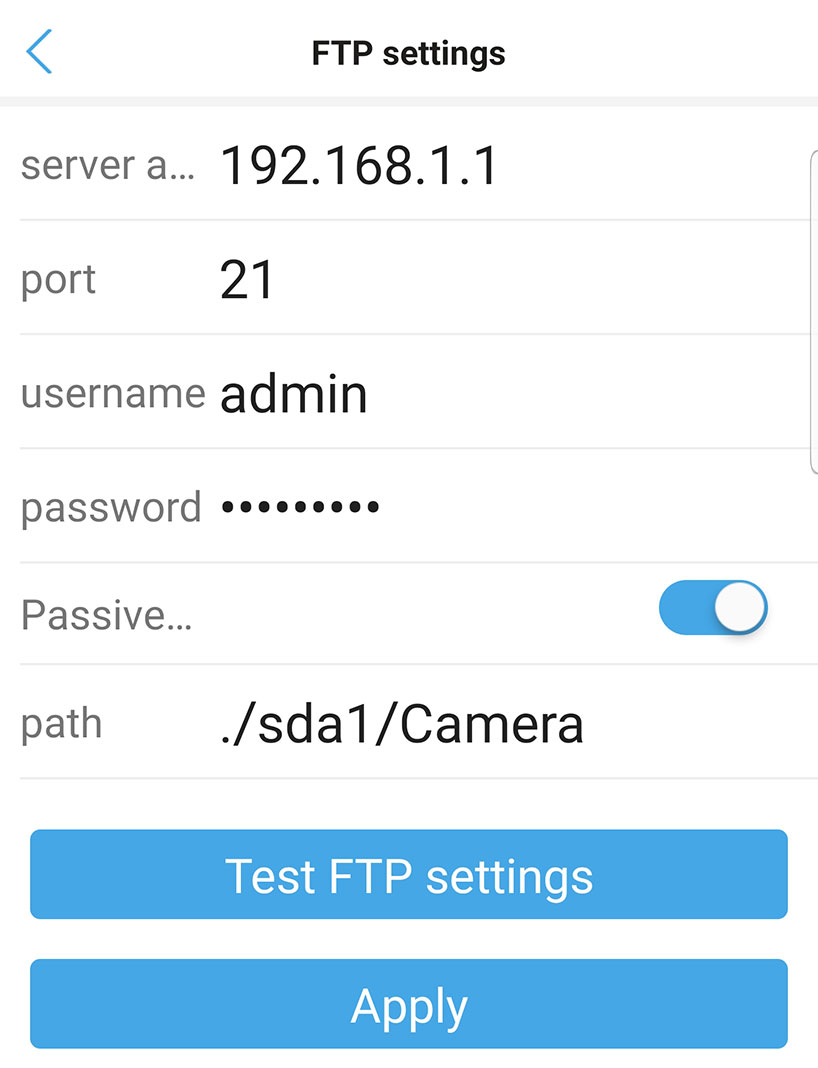
This battery Wi-Fi camera supports edge storage. After inserting the microSD/SDHC/SDHX TF memory card to the camera, users can use the video recording function. As it adopts H.265 video compression standard, the video file size is very small, and a small capacity 32GB is sufficient for video storage. Though it doesn’t offer cloud storage plan/service, the camera surprisingly supports FTP function, which means the camera can upload video clips to remote servers. It functions as the same as paid cloud storage service.
Making sure you have a FTP server, therefore you’re able to use this function. Here I want the camera to upload video clips to my router’s HDD. My example shows as below:
Server a: IP address or domain of your FTP server, e.g. 192.168.1.1
Port: default port number, e.g. 21
User name: the username of FTP account
Password: the password of FTP account
Passive: enabled
Path: the file path of FTP connection, which is the path where your files need to be accessed/stored, e.g. /sda1/CameraScan me