How to Reset Hikvision Camera/DVR/NVR Password - 2020 Version
We are pleased to know you own and use Hikvision products, Hikvision products are high quality and cost competitive when comparing with similar brands. After vulnerabilities revealed by Internet security organization, Hikvision released updates to fix it and your devices no matter it’s an IP camera, DVR, or NVR are more secure, but it makes password reset becomes a bit complex. This article provides you the latest information on subject - how to reset HIkvision products password.
According to technical support document provided by Hikvision, the company’s products share different password strategies. You’re able to reset the password by using Hikvision SADP tool, which you can find it on CD or download it from Hikvision official website. As the alternative, you can download camera’s XML file then submit it to Hikvision technical support, they will contact you promptly, meanwhile give you new password.
1# Reset password by SDAP Tool
Regarding to this tool, we have an article to introduce the usage of Hikvision SDAP Tool. Connect the device to local network and run SADP software to search online devices. Once it has been discovered, select the device and click “Forget Password”.
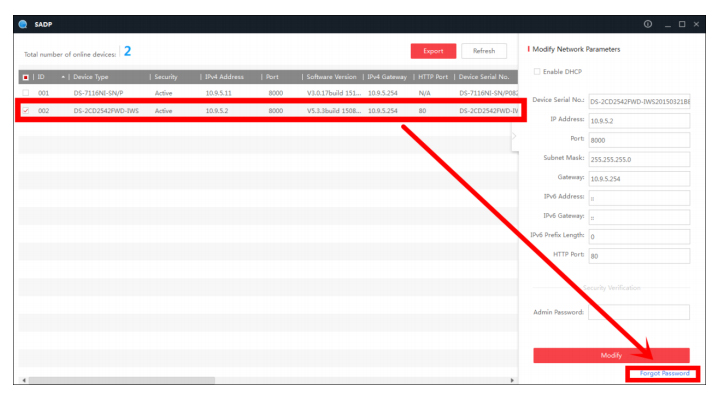
It will pop-up a dialog, you need to enter security code to restore default password. After input security code, hit “confirm” to restore password.
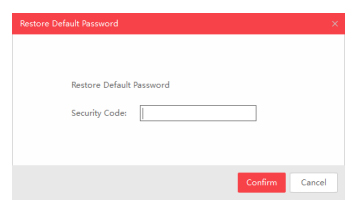
2# How to get Hikvision security code?
Well, there is no password tool to allow you automatically generate a security code on Internet. You have to copy the Start Time and Device Serial Number and then submit to Hikvision technical support team, the team will run the password tool and generate a security code according to the date/time and serial code info.
- The receiving security codes will be like this:
- 2018-8-01:qe9ryzRQdy
- 2018-8-02:qQRzed9ezR
- 2018-8-03:zQeqz9yee
- 2018-8-04:RzzSRrRyzd
Please note you need to pick the one matches the date and time which displayed in your device (system time of your device).
If you think getting security code is so complex, no idea how it works. The security camera will pop-up a dialog can export XML file. Click “Export” button to download the XML file, send the XML file to Hikvision technical support team. They will return encrypt file or forward your request to local distributor. Choosing the path of the encrypt file, input your new password and confirm, click “Confirm” and your password will be reset.
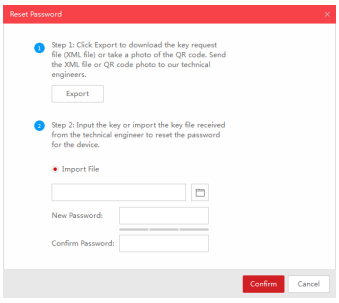
Besides export XML file, the dialog also provides you a QR code. What the QR code does? Well, instead of exporting XML file, you can take a photo of QR code then send it to Hikvision technical support team. They will provide you “key” which allows you to set a new password.
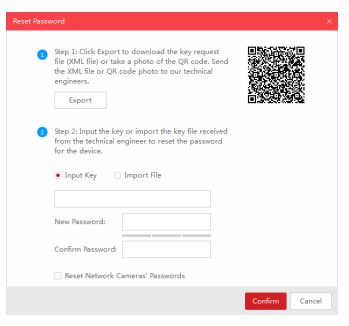
3# How to reset password for Hikvision DVR/NVR/iVMS software?
New password resetting strategy is available for –E/-K/-I series NVR from V3.4.90, and Turbo 3.0 DVR (DS-HG/HQ/HUHI-F series) from V3.4.80. With this strategy, customers would be able to reset device password on their own. (2) All password resetting strategies below are only valid in local area network. Local GUI, SADP, iVMS-4200, and Web client support new password resetting strategy. (3) The security code resetting strategy (enter by double click left bottom corner of login interface) is removed from this version.)
Method 1 - Using GUID File
User can export the GUID file in advance and reset the password by importing the GUID file when needed. Remember to key in the old password before exporting the GUID file. Please notice that if the admin password is changed or GUID file has been used, GUID file will be invalid.
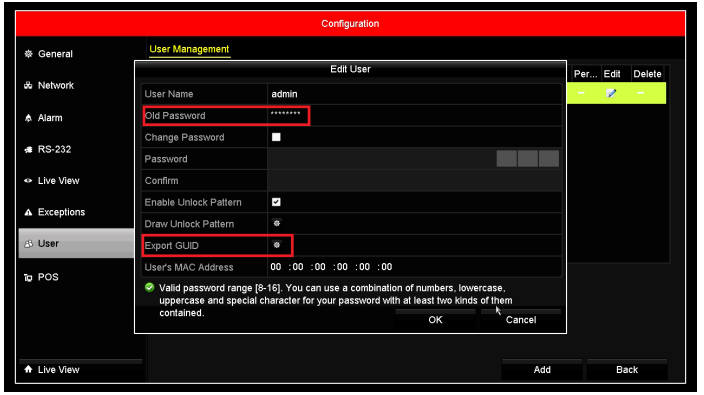
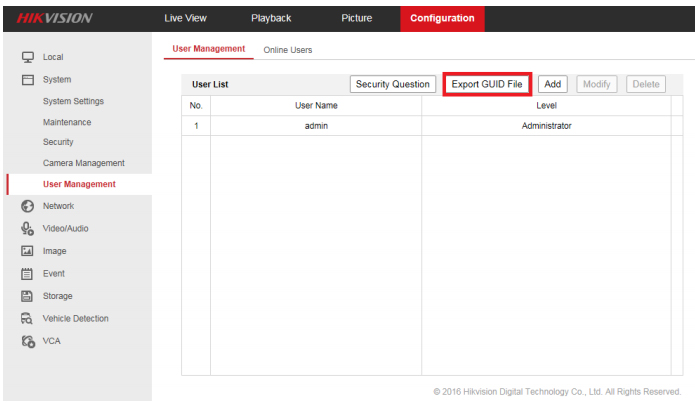
When you forget your device password, enter new password resetting interface by clicking Forget password.
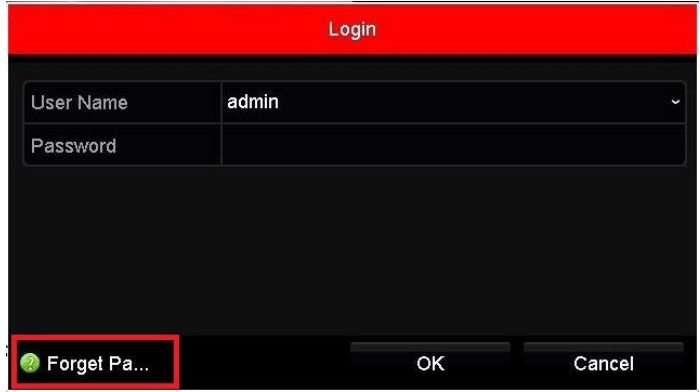
Find the exported GUID file, then import it to reset device password.
Method 2 - Validation Question
User can set validation questions and reset the password by answering the pre-set questions when needed.
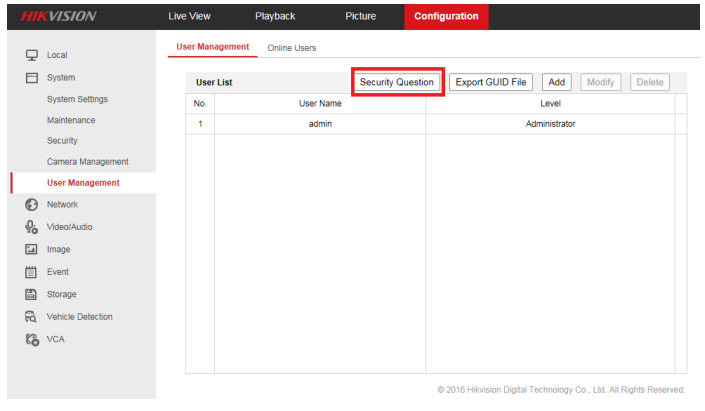
When you forget your device password, enter new password resetting interface by clicking Forget password. After answering all the questions correctly, you’d be able to change your device password.
4# Password Reset Troubleshooting
In case that you do not succeed and still having problems to reset the password check following steps:
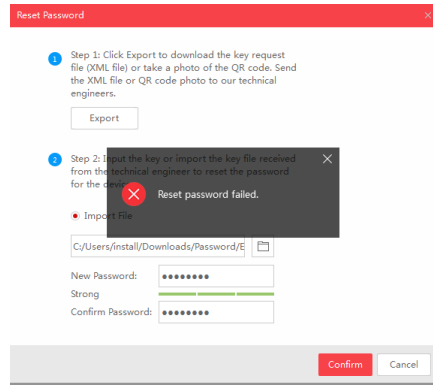
If you get the error message: Reset password failed. Make sure that all your devices (computers, cameras, recorders, switches, etc.) are connected to same IP range in your LAN (Local Area Network); If you are using a laptop which is connected to same switch via a network cable, not WIFI connection, make sure that your WIFI adapter is disabled. Then restart SADP tool and try again. If you make any changes to your IP address while SADP is on, then you’ll need to restart SADP for the changes to apply; Kindly keep your device online after sending the *.xml file or *.excel file to us.