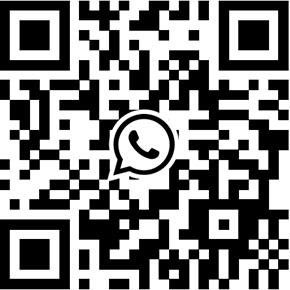How to use the AP mode function for Yoosee cameras?
Some users may notice that your yoosee cameras have added a new menu item – switch to AP mode, after being upgraded firmware. How switch to AP mode works? Just a month ago, we have written an instruction manual to guide users how to use the Yoosee App and the camera, it also includes the tutorial on how to use the AP mode. Right now, we wish to publish this part of information on our website.
By the way, you may want to download the instruction manual from the link as below
{josociallocker} Download link: http://support.hkvstar.com/file/Yoosee_Instruction_Manual.pdf {/josociallocker}
How your camera AP mode works?
AP mode allows smartphone to access camera’s WiFi directly, therefore can achieve remote video monitoring although there is no router/internet connection. It’s useful to installation scenarios for instance, users want to install an IP camera but there is no router or Internet connection.
Nonetheless, if your camera switches to AP mode, remotely access the camera can’t be supported. Wish to use the AP mode, please keep reading the following content.
Step 1: From camera's setting menu, click ‘Switch to AP mode', click 'Confirmed' to enter the AP mode, then the camera will reboot.
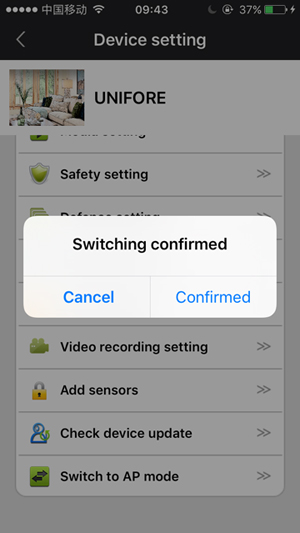
Step 2: Go to your smartphone's settings, select 'Wi-Fi' setting, you will find a new WiFi SSID which has prefix GW_IPC from the available network list. Connecting this WiFi SSID, and input the default password '12345678'.

Step 3: Launching the Yoosee App, enter device AP mode, press the large image icon to launch the camera viewer.
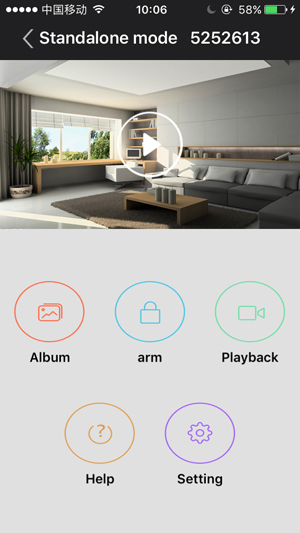
Step 4: From camera's settings, choose 'Switch to networking mode' to switch to normal Internet mode, the camera will reboot.
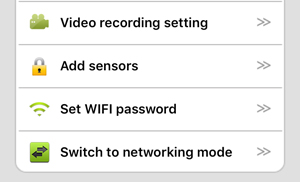
Something you need to note: to Android Smartphones, the App can automatically find the IP camera in AP mode. Click 'Discover 1 new deices' then input WiFi password (default 12345678) to add the camera. If it has connection timeout issue, you may manually change the camera's WiFi password in your smartphone's WiFi setting (some Android system disallow App to modify the password).
Get My Latest Posts
Subscribe to get the latest updates.
Your email address will never be shared with any 3rd parties.
Scan me