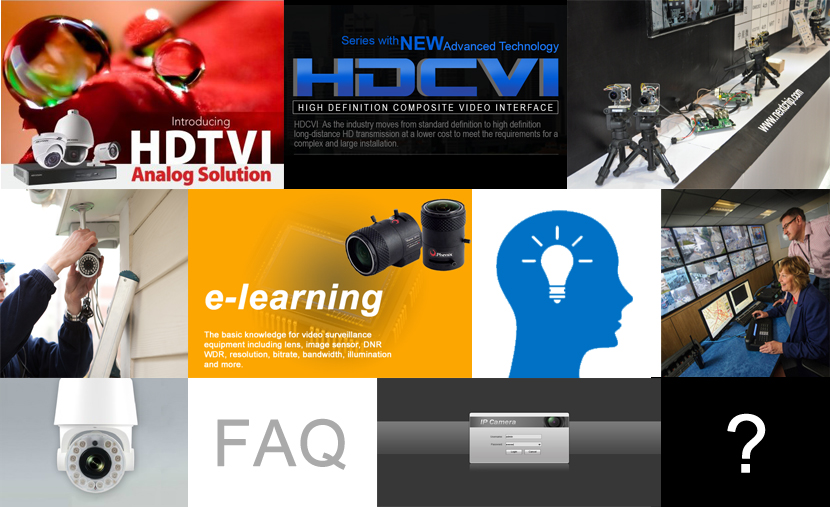
How to setup IP cameras upload snapshot or video to FTP Server
FTP servers can receive snapshot or video uploads that are issued as part of the response from event handlers. To have snapshot or video uploads, you need to configure the local storage management, event configuration and FTP server configuration.
Local Storage Management (Setting->Record)
The cameras that come with built-in local storage capability will have the storage capacity display on the menu (Setting->Info->HDD info) when a memory card is inserted into the memory card slot of the device.
Note: Video will NOT upload to your FTP server if memory card is not inserted into the memory card slot However, snapshot uploads doesn't require memory card.
Video recording and snapshot configurations such as the recording schedule etc. must be setup on the menu (Setting-Record)
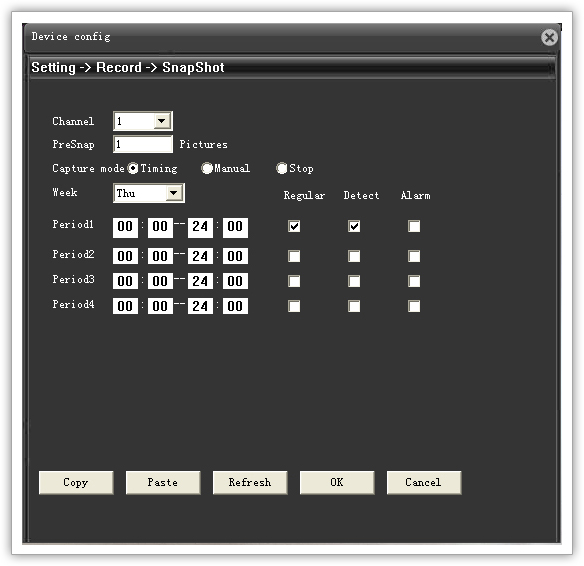
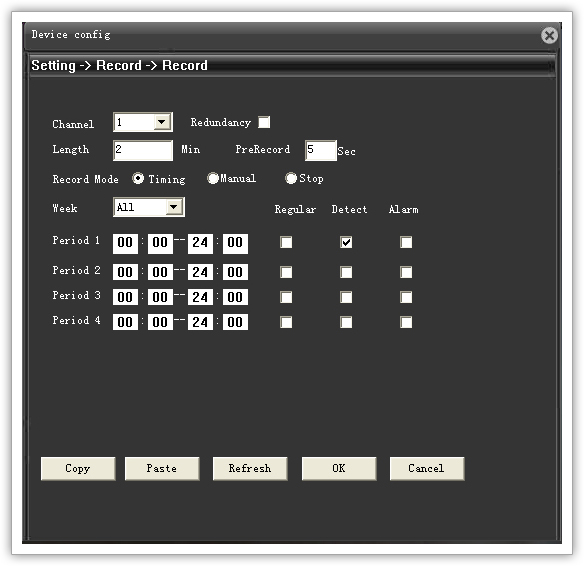
Note: You can not storage both video and snapshot in the memory card at the same time. To storage the snapshot in the memory card, you have to transfer the memory card to snapshot format and it is unable to record the video in the memory card after you transfer the of memory card to snapshot format. To transfer the memory card to snapshot format, please enter menu (Setting->Advanced->HDD manage->snapshot)
Alarm Event Configuration (Setting->Alarm)
Event configurations are the responses to be performed when an event is triggered. For most types of responses, you can create several different preset responses, such as record channel, snapshot, email Notification, FTP upload etc.
Motion Detection
The section "Motion Detection" allows the user to configure the video motion detection system of the camera and the event responses to be preformed when this event is triggered. To upload the video snapshot or video, You need to enable “Record Channel”, “Snapshot” and check “FTP”
Interval
(Trigger interval) It is the time period from the beginning of the triggered event during which the all motion activities are ignored by the camera. This is designed to avoid needless repetitive reporting of the same intrusion. Trigger interval 20 seconds would mean that when the even happens, camera will take certain one-time actions and ignore the continuing activity in the motion detection region for 20 seconds. When 20 seconds are over, the camera will produce a new alarm if there are still action in the motion detection region, and take actions again.
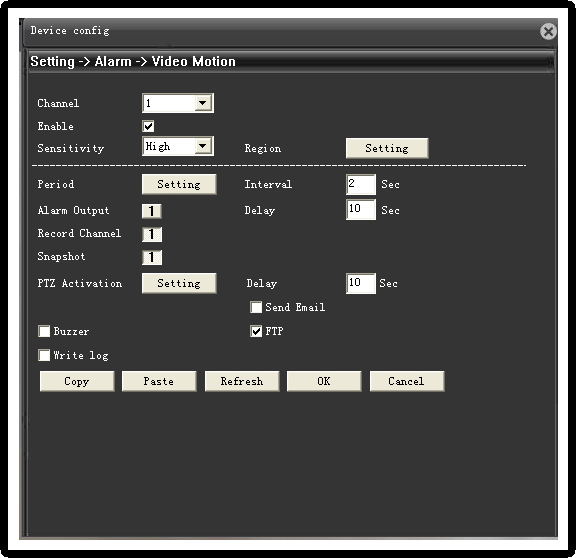
FTP server configuration (Setting->System->NetService-FTP)
To setup FTP servers, make sure to enter the network address of FTP server, the Network (FTP) port, the User Name and Password of FTP account.
Note: Please ignore first “/” in the DirName, example with sub-folder /unifore, You only need to fill in “unifore” in the DirName.
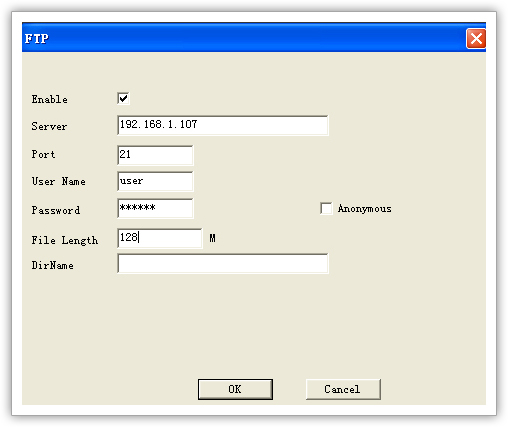
Record Video & Audio on SD card
Some network cameras support on-board or edge storage, which is an optional way to save video and audio data. Edge storage records video and audio or even snapshots onto a SDHC or microSDHC card. Typically, users use edge storage to backup data when network connection is disrupted due to unstable network conditions or other difficulties. Alternatively, some users use this function as the primary memory for video storage.
The “HDD Manage” are responsible for managing the storage itself rather than the files on the storage.
Format Disk
When the disk is inserted to the camera for the first time, it is recommended to format it, to make sure the file system of the disk would be compatible with camera.
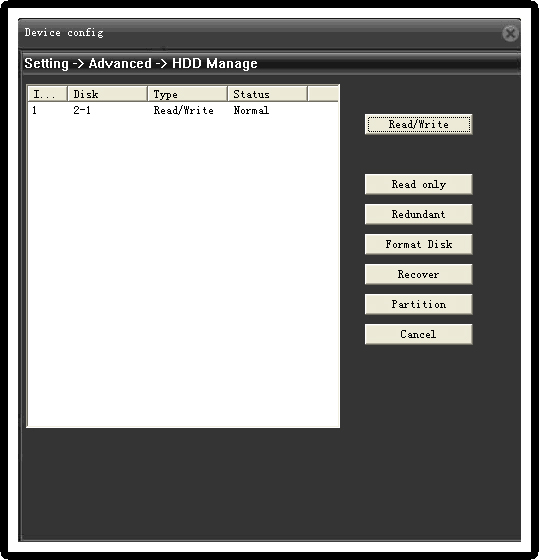
Note: The memory card will be overwritten automatically when the space is full. To make the camera stop recording, you can enter "Setting->System->General->HDD Full" s
Get My Latest Posts
Subscribe to get the latest updates.
Your email address will never be shared with any 3rd parties.