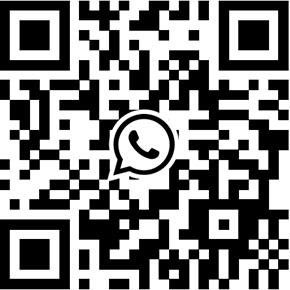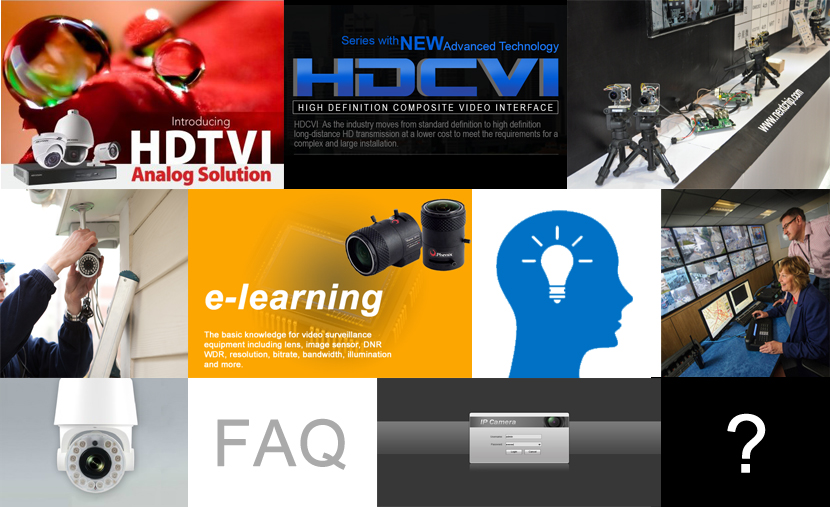
How to connect an IP camera to access control?
Along with alarm input in our ip camera, Video monitor in the NVR can be triggered by third-party devices like access control. For example, upon a card punch, the access control panel can trigger video to pop up immediately on the screen. The operator can quickly assess the situation in that area.
Similarly, an alarm output from any third-party security system can trigger video on the screen and provide quick operator assessment of a possible security breach.
This alarm input integration that can be configured to trigger other actions such as video surveillance recording, Email Notification, FTP upload, Alarm Buzzer and PTZ Preset.
Connect hardwired alarm devices to your IP camera
Connect a mechanical or electrical switch to the alarm in port and the GND (ground) connector. Alarm in range is 0V to 5V. In order to detect alarm input from an electrical switch, the signal must be higher than 4.3V from an NC switch or less than 0.3V from an NO switch and must last for longer than 0.5 seconds.
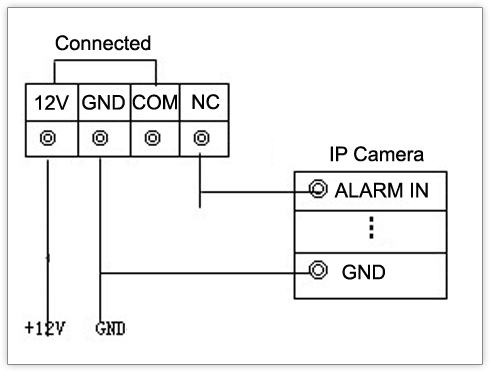
Alarm Event Configuration in IP camera
Enter Setting->Alarm->Alarm input. With alarm in event enabled, alarm in detection by the alarm in connector will be assigned as events.
Type: Select the alarm in type. Choose between an NC (Normally Closed) type or an NO (Normally Open) Type.
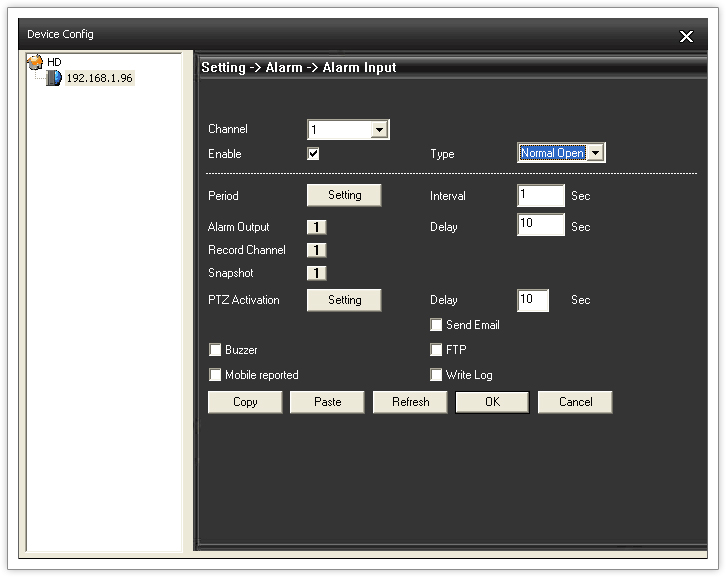
Note: The alarm in must required enabled in the IP camera which will send the message to NVR to trigger video pop-up on screen when the alarm in is detected.
Alarm Event Configuration in NVR
With Alarm In enable in the IP camera, it also required Alarm In enable in the NVR to perform the video pop-up. Enter Main Menu-> Alarm -> Alarm Input
Interval (Trigger interval): It is the time period from the beginning of the triggered event during which the all motion activities are ignored by the camera. This is designed to avoid needless repetitive reporting of the same intrusion. Trigger interval 20 seconds would mean that when the even happens, camera will take certain one-time actions and ignore the continuing activity in the motion detection region for 20 seconds. When 20 seconds are over, the camera will produce a new alarm if there are still action in the motion detection region, and take actions again.
Tour: Choose the video channel to pop up immediately on the screen once alarm is detected.
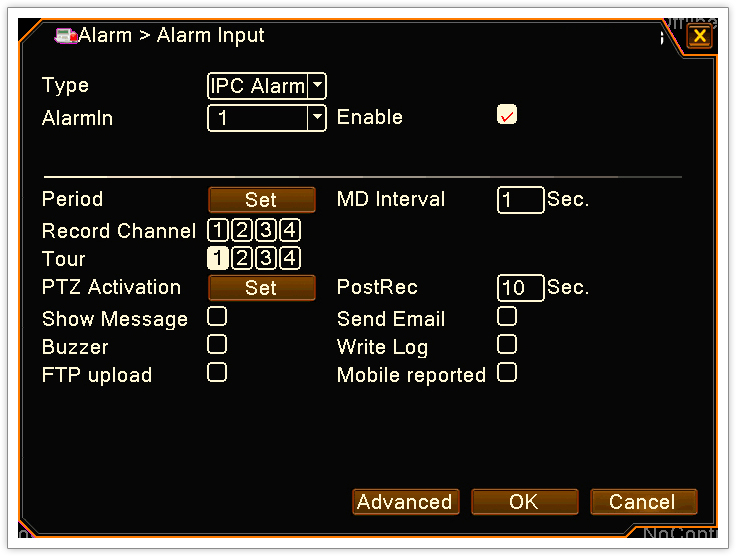
Video Pop-up Configuration in NVR
Enter Main menu-> System -> Tour, and enable the Tour.
MD Interval (under Alarm Tour Type): Specify how long the video pop-up will stay on the screen. Check the “Return after finished”, the video will go back previous viewing screen.
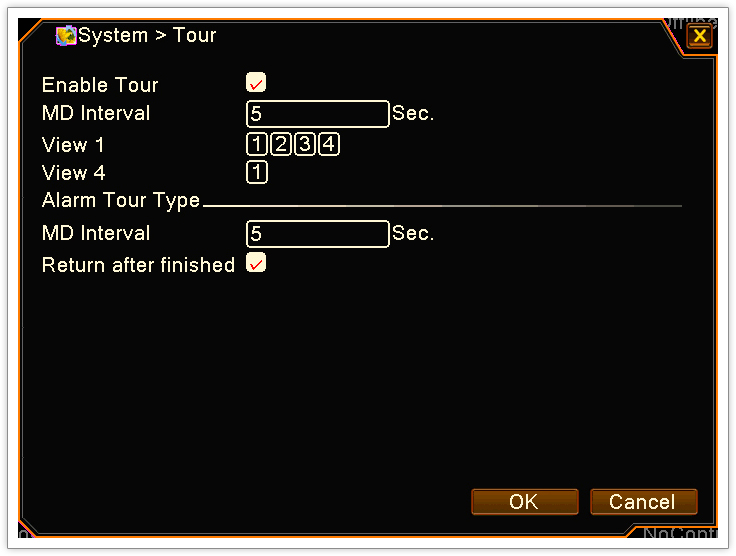
Note: Don’t need check the view 1 and View 4. This is option for regular tour, but not alarm pop-up.
Get My Latest Posts
Subscribe to get the latest updates.
Your email address will never be shared with any 3rd parties.
Scan me