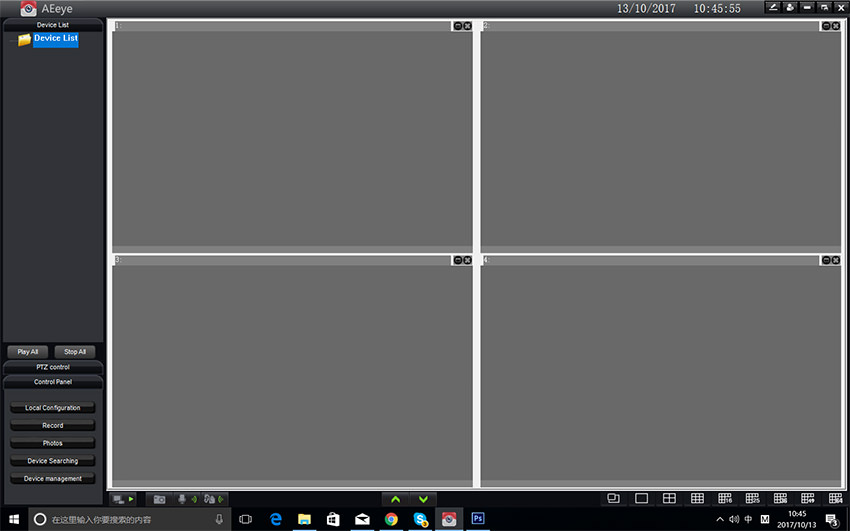
AEeye App/Software for Windows PC Free Download
AEeye App is a free app designed for NVRs/IPCs to provide hassle-free remote video monitoring on smartphones. This app is compatible with Android and iOS, by utilizing CloudID p2p protocol, users are easy to access their NVRs remotely without doing port mapping/forwarding and DDNS settings. In addition to remote video monitoring on smartphone, here we are delighted to provide the AEeye App for Windows PCs and laptops. The AEeye PC version is compatible with Windows 7, Windows 8, Windows 10 OS.
The AEeye PC software offers a wide range of useful functions, it can allow you to monitor multiple cameras on computers simultaneously, it also supports device discovery, video previewing and recording, PTZ controlling, snapshot, 2-way audio intercom. It supports maximum 64 piece security cameras.
Download AEeye App for Windows PC
{josociallocker socialurl="https://www.unifore.net"}https://goo.gl/4iY9gy{/josociallocker}
Install the Software
1. Double click "AEeye_pc_v2.4.11.3_build_20161009.exe" to run the software, select "English" from its language option, click "确定" to install it.
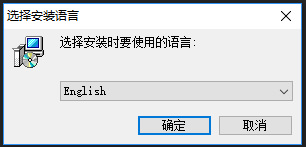
2. Once complete the installation, double click "AEeye" icon on desktop window to run the software.
3. Depending on your computer's language, it will pop-up a login window, if it pops-up a Chinese login window, you may click the setting/gear icon to shift to a different language. The language it can support including Chinese, Deutsch, English, French, Japanese, Russian. After changing the language, it will be closed automatically, you should re-run the software.
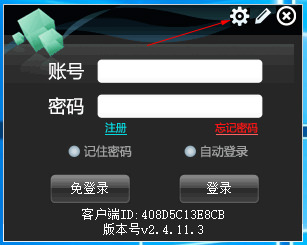
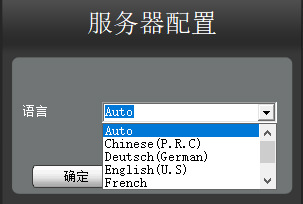
4. You can login the software by entering your AEeye account, if you don't have an account, you can click "LoginFree" to login the software.
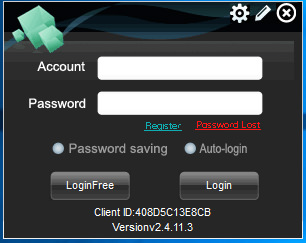
Add your NVR/IPC to AEeye
1. After logon, we can click "Device Search" to let software discover NVRs/Network Cameras are in the same local network. For remote Internet/WAN NVRs/IPCs, we should manually add them to the software. We can click "Device Management" , then click "Add the Camera" menu on new Window.
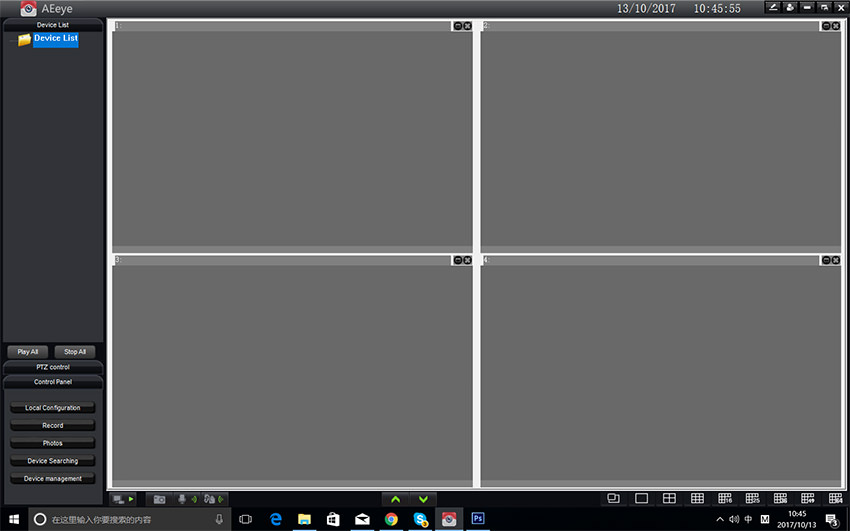
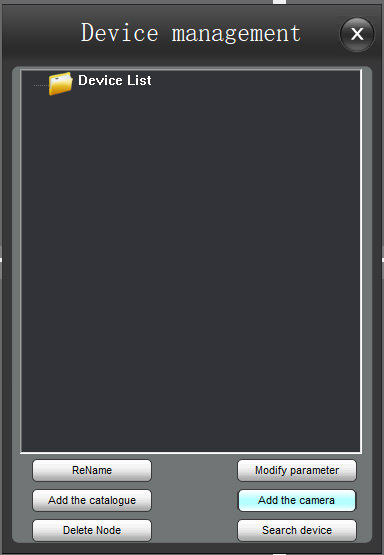
2. In "Add the Camera" window, we should manually enter the network information of NVRs/Cameras.
- Device name: user-defined name
- Device type: tick camera or device (NVR)
- Connection mode: tick "IP and port" if you want to add the local device, tick "P2P" if you want to add the device in the WAN/Internet.
- CloudID: ID numbers where you can find when scanning QR code on NVR's housing or package box.
- Username & password: the authorization account to login your device.
- Channel number: the number of video streams or your NVR's total channels
- Stream: tick mainstream or sub-stream.
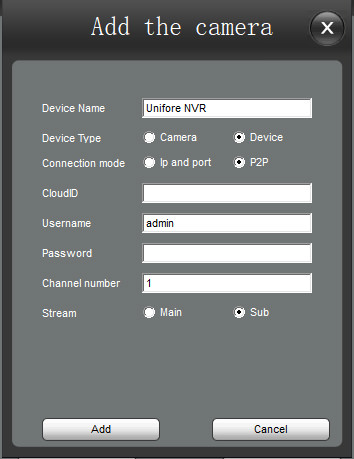
Get My Latest Posts
Subscribe to get the latest updates.
Your email address will never be shared with any 3rd parties.