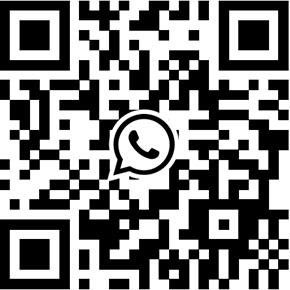Unifore NS2025V5-D 2MP WDR H.265 IP Camera Review
This is the review for Unifore NS2025V5-D 2MP WDR IP Camera, it's an IR day&night bullet type camera for Full HD network surveillance applications. Overall, this camera can not only deliver high quality image with 1920x1080 resolution, but also its night surveillance performance is excellent. We compared this camera with our OV4689 CMOS sensor based 4MP HD camera, although both cameras could provide excellent image in the daytime, the night vision quality of 4MP camera is poorer than NS2025V5-D.
According to the camera's specification, NS2025V5-D utilizes 1/3-inch MN34229PL CMOS image sensor from Panasonic. This image sensor offers true wide dynamic range and 3D dynamic noise reduction functions. Moreover, it adopts Hi3516A, the high-performance SoC to provide H.265 & H.264 video encoding.
Main Features
- 1/3-inch 2.1 Megapixel CMOS sensor
- H.264 & H.265 video encoding engine
- 30/25fps @ 1080P (1920 x 1080) or 15fps @ 1.0MP (1280 x 720)
- True-WDR, 3D-DNR
- 2IN1 Alarm I/O interface, Audio I/O interface
- USB interface for on-board storage
- BNC analog video output
- RS485 interface
- Motorized 2.8-12mm vari-focal lens
- Day/Night IR Cut Filter
- 3 pieces IR Array LEDs
- IR LED working distance 50m
- IP68 protection grade
- Powered by PoE (optional)
- ONVIF, RTSP, P2P
This is the web interface looks like when you first log in. There are many options on the top of tool bar and PTZ control buttons on the right side. Using these options users can preview main stream, sub stream, take snapshots, record video clips on computer, and perform 2-way voice intercom. Additionally you can find full and W:H options to allow choosing video displaying in different video aspect ratio including Full screen, 16:9, 4:3. On the top right, there are tab menu, can switch between different main functions.
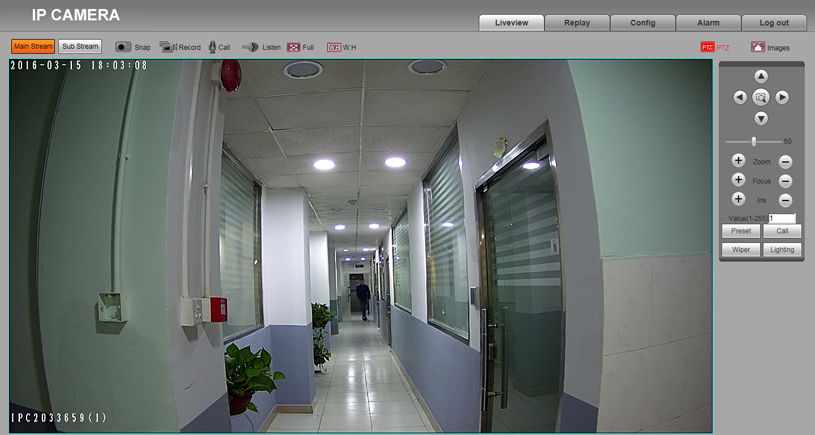
As default, the camera's IP address is 192.168.1.88. Installing the ActiveX plugin and changing the IE security setting are mandatory when users firstly trying to login. Although, it works without ActiveX plugin installed, some functions may not work in other Internet Browsers. On the [Replay] page, you will find the list of recorded video clips, selecting the video files, you can playback the video immediately. The video files come with .264 file extension ({8D2D71CB-243F-45E3-B2D8-5FD7967EC098}), can't be played by regular media players (VLC, QuickTime) with default setting. However, VLC Player is able to play the surveillance videos by changing demuxer setting. I struggled to find the way to convert the file to friendly MP4 or AVI format, AVI Generator, Handbrake, non of them work.
I'll go over some of the setup screens of interest. The first menu choice is the menu Config, [Local config] allows user to choose preview modes; real-time or smooth, also the folder directory for the video storage of video recording. Then, goes to [Audio Settings], NS2025V5-D has 3.5mm Audio I/O jack, users go to this page can config audio, it offers MIC and LINE IN audio input methods, supports volume adjustment. If you want to know how to connect a mic to IP camera, you can read the following article.
http://www.unifore.net/ip-video-surveillance/how-to-connect-a-microphone-to-ip-cameras.html
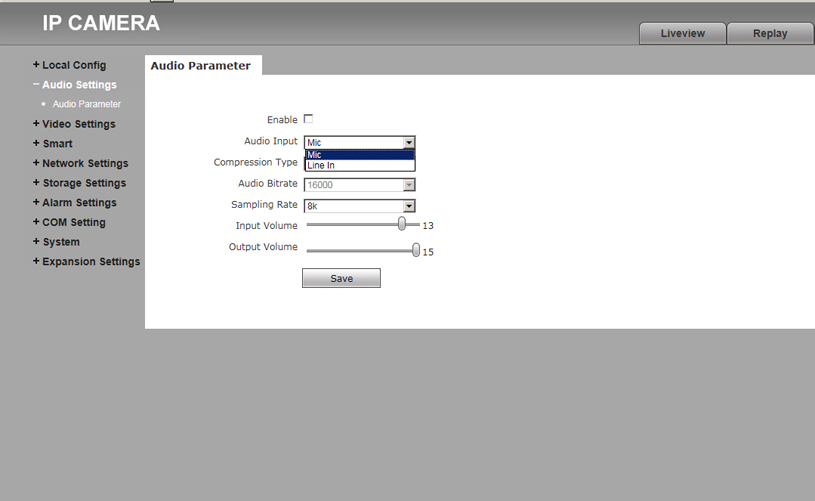
On [Video Settings] page, you can find everything related to the video & picture settings. From its video coding page, you may find this camera offers H.264, H.265, MJPEG three different video compression standard, it's able to capture video at 1080P video @ 25fps (PAL). Additionally, it adopts dual-stream technology, you can customize the settings of resolution, quality, bitrate, frame rate based on your requirement. To know what the difference between main stream and sub stream, you may read the following article.
http://www.unifore.net/ip-video-surveillance/ip-camera-main-stream-and-sub-stream.html
By the way, you may find a GOP setting (or i Frame interval), it offers 1∼200 value, what the value should you put it? GOP is the abbreviation of Group of Pictures, the value of 1∼200 stands for the length of the GOP. In H.264 compression, the video stream consists of I-frames and P-frames, GOP stands for the number of I-frames. Generally, the Frame Rate and length of GOP have the same value in security cameras, By increasing the length of GOP, there will be less I-frames per a certain amount of time. Since I-frames are much bigger than P-frames by size, longer gaps between I-frames can optimize the bandwidth consumption and storage space consumption a lot. In summary, the higher of the GOP value, the lower of the bandwidth and storage space consumption. As default, the main stream's GOP setting is 25, and the sub stream's GOP setting is 50.
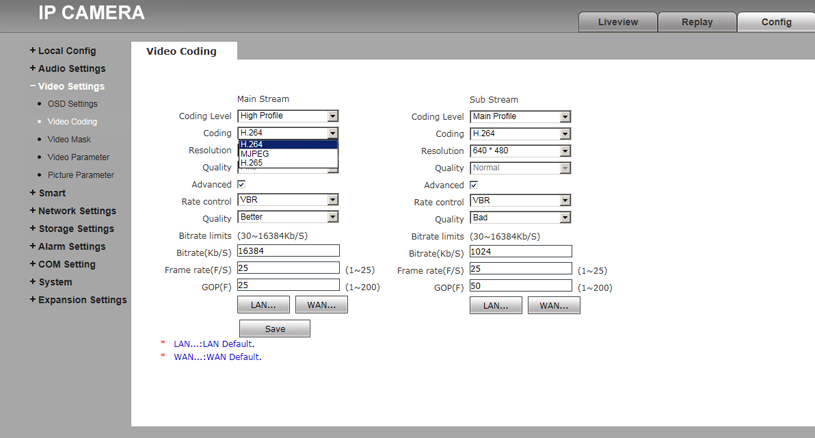
The [Video parameter] menu option is where you set the image parameter. You drug the bar to adjust brightness, contrast, Hue, Saturation, Gamma. The Gamma adjustment can optimize the picture's brightness and contract in order to improve the image quality.
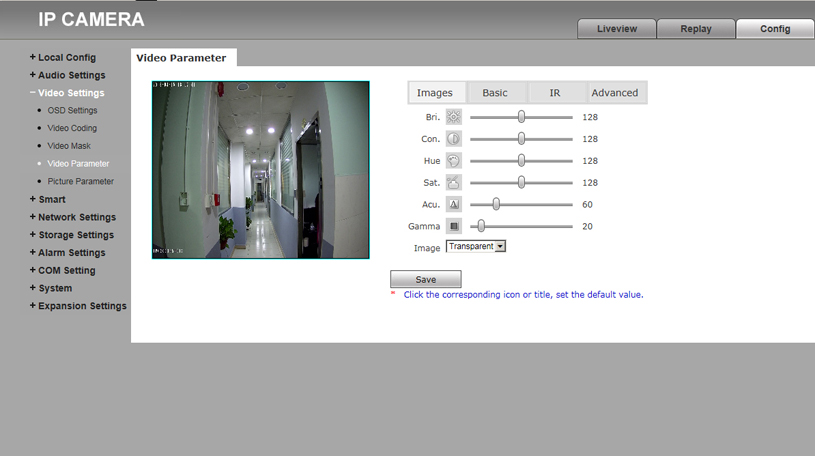
In the nest [Basic] menu, you can find the WDR, 3D-DNR, Mirror, Flip, LSC, CTB options. LSC is the meaning of lens distortion correction.
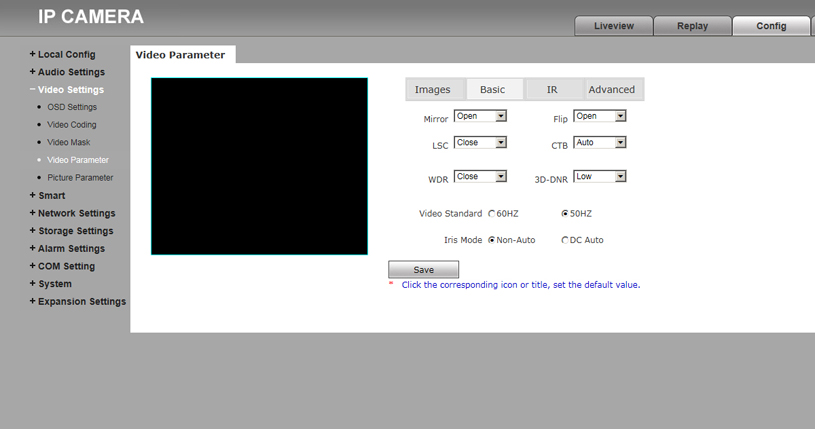
When the WDR is disabled, the background scene is over-exposure, details in background scene is missing, although front people is quite clear. After turned WDR on, strong light had been suppressed, the entire image quality improved instantly, both front and background scenes are quite clear.

Another interesting feature is [Rotation] setting in [Advanced] tab. This camera offers 90 degree and 270 degree rotation. The rotation function is the same as the corridor mode/format. In some surveillance applications, several cameras have to be installed to monitor the corridors. To know details about this feature, you can read the below article.
http://www.unifore.net/ip-video-surveillance/network-camera-what-s-9-16-corridor-mode.html
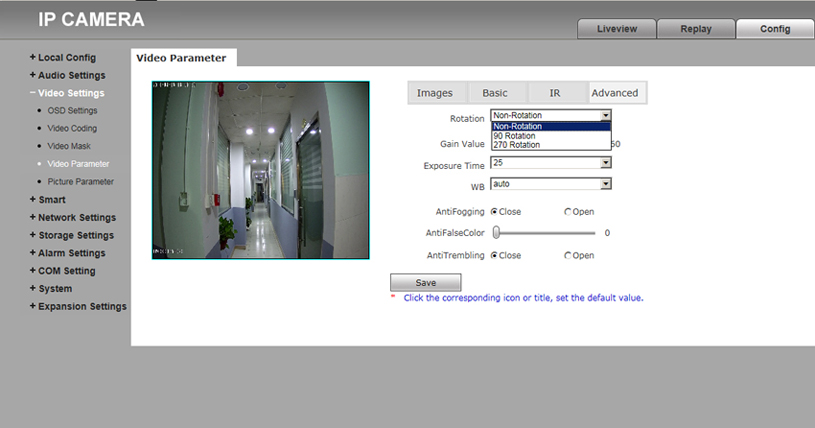
Under the [Smart] menu, you can find [Smart Stream], [Smart Detect] and [Smart Control]. Go to [Smart Stream] you can find the ROI option, using the mouse to select the region you want to enable ROI stream. ROI stands for region of interest, if you want to know more information about this stream technology, you may read the article below. The included smart detection includes cover detection and focus detection.
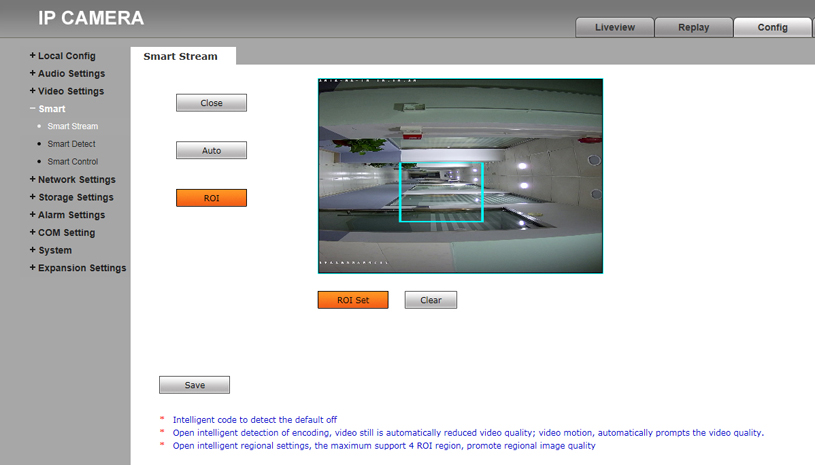
Since this camera comes with Alarm I/O interface, it offers motion detection and sensor detection. To the motion detection, users can set schedule time for detection, which is quite useful and helpful. Below the motion detection settings, there are linkage alarm outputs settings.
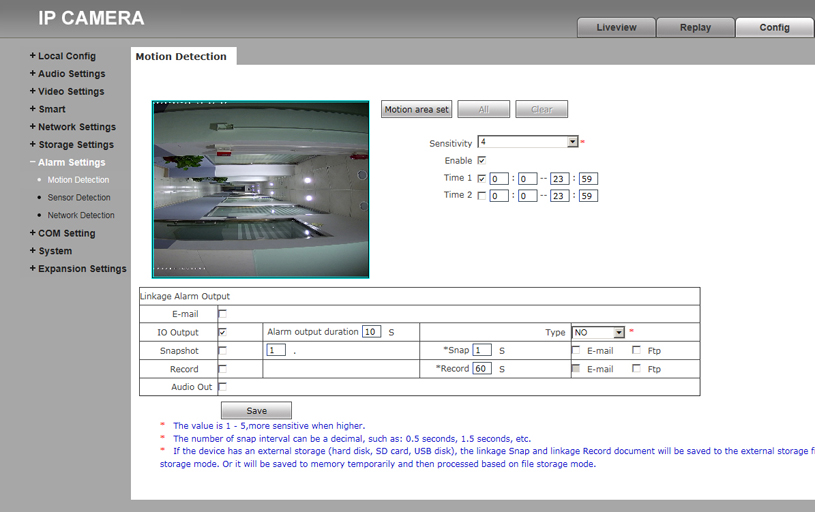
To know the entire functionality of this camera, you can download and read the IP camera user manual: http://support.hkvstar.com/file/NS2025V5-D_2MP_WDR_IPC_Guide.pdf
Now on to the image quality, I mounted the camera on DSLR camera tripod to monitor the corridor, and outdoor traffic scenes. Then we used the camera's web interface to record video on the computer. To know the video quality, you can watch the following product video. By the way, it's very difficult to play and convert the .264 video files, finally I solved this problem by myself.
Get My Latest Posts
Subscribe to get the latest updates.
Your email address will never be shared with any 3rd parties.
Scan me