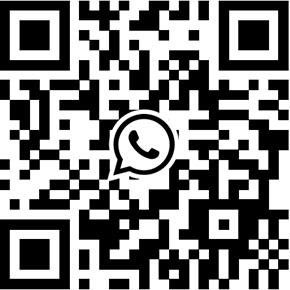Troubleshooting IP cameras connect to the NVR
Though nowadays's IP video surveillance equipment becomes more and more easy to setup and use, some users may still encounter some problems if they are newbies to the IP video surveillance system. We herein present you the easy, but very useful IP camera and NVR troubleshooting info that can help you to find and solve the problem,then use your equipment smoothly.
5. NVR can discover the IP camera in the same local network, however can’t be added and shows “connection timeout error”.
In loal network, if NVR can discover the IP camera but shows connection timeout error, users should check the NVR’s IP address conflicts with the IP address of connected IP camera. If both IP camera and NVR have the same IP address, please modify NVR’s IP address. If there is no conflict, please check the network switch functionality, or replace another network switch to test.
4. What’s the reason when the NVR connected to the IP camera but other channel image disappeared?
When the NVR connected to the IP camera, but one of other channel’s image disappeared, please check five things as below:
- Making sure network switch’s LEDs are light up, if all LED indicators are off, then power supply should be the problem.
- Making sure network switch’s LEDs are light up, if all LED indicators are off, then please check network switch and power cable connection problem.
- Making sure IP camera is working, if IP camera doesn’t work, please check the power supply if it causes the problem.
- If using optical fiber equipment, please check optical fiber transceiver’s LEDs are light up, if all LED indicators are off, then the problem comes from power adapter.
- If using optical fiber equipment, please check optical fiber transceiver’s LEDs are light up, if all LED indicators are off, then the problem comes from transceiver itself or fiber cable connection.
3. Why after connected the camera, the image keeps flicking or disconnecting?
If this problem occurs, please the 3 things as below:
- Check if all network switches connected to the same quantity of IP cameras, making sure each of IP camera can have average/balanced network resources.
- Making sure the NVR has sufficient network bandwidth, if not, please connect the NVR to the Gigabit network switch.
- Check the RJ45 socket, making sure the cables are firmly connected with the socket.
2. Why the NVR can’t find/discover the new IP cameras?
If your NVR can’t discover the IP cameras, please check the following things:
- Confirm if the NVR has an unique IP address, if not, please manually assign an IP address to the camera. Please note each of IP camera may have the exact same IP address as the factory default setting.
- Check the LED indicators on IP camera, all LED indicators are light up and Yellow LED is flicking, but Green LED doesn’t flick that mean the camera is working normally. Please check the power supply of the camera. If LED indicators show correctly, you may use the P2P App to access the camera through Internet, then manual change the IP address to DHCP method. If there is only LAN available, please plug the IP camera to your computer directly, then modify your computer’s IP address to 192.168.0.* (*>1), also change the gateway IP address accordingly, after discovered the equipment by using search software provided by your supplier, you should manually change the IP camera’s IP address to DHCP method. If both LEDs are on, but don’t flick, please reboot your IP camera.
- Please check if you had selected/ticked all protocols when searched the IP camera on NVR. Please check if both devices are compatible with ONVIF standard.
1. NVR can discover/find IP cameras, but it can’t show image.
- If your NVR can discover and find IP cameras, however they can’t show image. Then you need to change the NVR’s video stream type. You can either increase the NVR’s decoding resolution, or decrease the IP camera’s stream resolution.
- If the NVR can’t show thumbnail/preview image, you need to check the Sub-stream/secondary stream setting. If the NVR can display thumbnail/preview image but after double click it to enlarge, the image disappear, then you need to check the Main stream setting.
You may interested our another useful article: How does an IP camera connect to NVR?
If you also encountered some problems on camera connection to the NVR, but found the solution, please don't hesitate to share with us by commenting below.
Get My Latest Posts
Subscribe to get the latest updates.
Your email address will never be shared with any 3rd parties.
Scan me