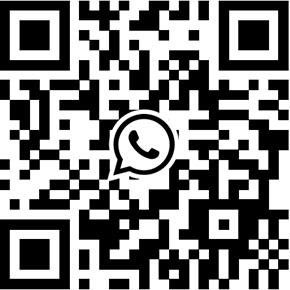eRobot/Yoosee/2CU IP Camera Debug Software - Download and Guide
Thanks for using our eRobot smart IP camera. eRobot stands for eye robot, it's a top-notch HD camera for home/business security. The camera can deliver HD images with its progressive scan CMOS image sensor, and works with security sensors to provide intrusion detection. Typically, the camera's firmware can be upgraded through smartphone Application (2CU). If you failed to upgrade the firmware, you can:
- Connect the eRobot camera to another network (for example, connect the camera from office to home router)
- Manually update its firmware through our provided debug software.
This tool is suitable for Yoosee/2CU/CoT Pro app compliant security cameras. Using this tool, you're able to tweak settings of your camera, and upgrade/update camera's firmware manually through a local computer.
eRobot Debug Software Download
Download the debug software from Googledrive:
{josociallocker socialurl="https://www.unifore.net"} https://goo.gl/q1JD6H (Advanced version/Chinese) https://goo.gl/84WimB (Lite version/English) {/josociallocker}
Note: This software runs Windows OS computer, it doesn't work in Mac computer. Additionally, it's Chinese version only. If you don't understand Chinese, you should read below guide.
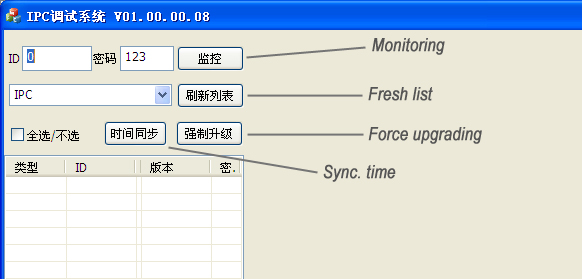
▲Computer and eRobot camera should connects to same router/LAN▲
- Click [Monitoring] you can watch the live video in this software
- Click [Fresh list] to fresh the device list
- Click [Force upgrading] to upgrade device's firmware, [Sync. time] to sync time
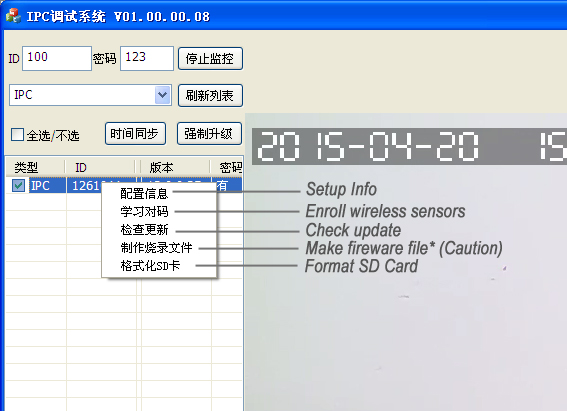
▲Debug software will list/search eRobot Cameras online▲
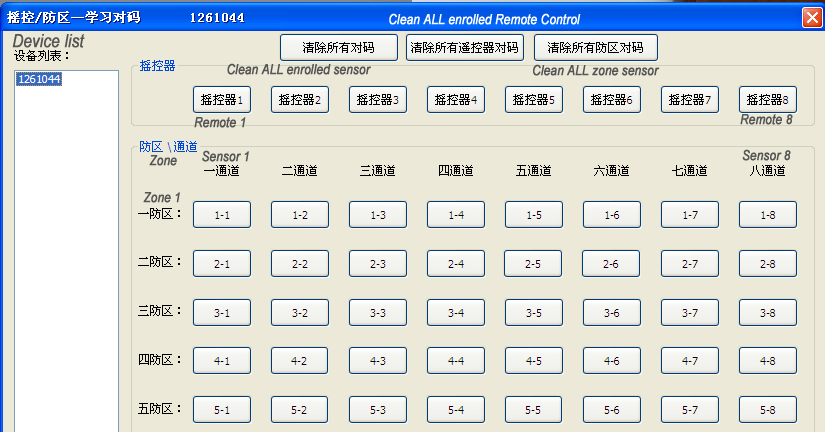
▲Debug software Enroll Sensor▲
- Click [Setup info] you check preset config information
- Click [Enroll wireless sensors] to enroll wireless sensors (locked function)
- Click [Check update] to check availability of update
- Click [Make firmware file] to make a firmware into SD card
- Click [Format SD Card] to format the SD card inside eRobot
How to upgrade the firmware? (23 Sept, 2015)
Tips: making sure the firmware of Erobot is the latest version (13.0.0.61), user can use App to upgrade the firmware to latest version.
1. Preparing a microSD/TF card, format the card with FAT32.
2. Copy the folder gwell_npc_upg_pack to TF card's root folder.
3. Reset the camera, then disconnected power (turn off). Inserting the prepared microSD/TF card into camera. Plug the powe and Ethernet, run the debug tool on PC. Making sure that both camera and PC are in the same local network.
4. Running the IPC debug tool, click "Refresh", the tool will list/find available network cameras.
5. Select the camera you intend to upgrade, right click mouse, click "Check update", when the tool pop-up "Root folder" window, click "Upgrade".
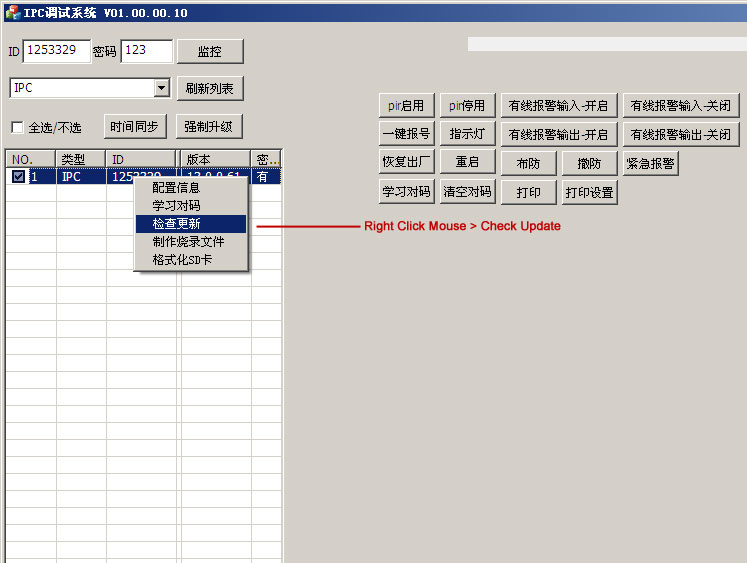
6. The debug tool will always display upgrading, waiting more than or equal 5 minutes. After camera successfully upgrades its firmware, it will reboot.
Download the latest firmware (gwell_npc_upg_pack):
{josociallocker socialurl="https://www.unifore.net"} http://support.hkvstar.com/file/gwell_npc_upg_pack.zip {/josociallocker}
Scan me